12+ Free MS Word Alternatives You Can Use Today (Mostly Free & Powerful Tools)
For years, I relied on Microsoft Word for all my document and content needs, thinking no other application or software could match its efficiency. But as my tasks grew and my workflow became more demanding, I began exploring alternatives that could better support creation, conversion, and upload capabilities—all without the cost of Microsoft Office.
To my surprise, I found a range of free MS Word Alternatives , downloadable tools that work seamlessly on any local computer. Tools like Able2Extract Professional let me convert and import PDF files into other processors, delivering accurate results and allowing me to stay productive without compromise.
Many of these MS Word Alternatives are smartly designed to enable smooth switching between formats, giving you full control over your documents and daily work. They feel incredibly natural, fitting perfectly into your lineup of tools while helping you stay focused on real value. I found MS Word Alternatives that were not just available and accessible, but also impressively powerful for everyday use.
Best Microsoft Word Alternatives that you can use (MS word Alternatives)
Xodo
When you’re away from your laptop or using shared devices, Xodo is a real lifesaver. This online, browser-based document editor is a smart alternative to Microsoft Word and needs no software installation. Whether managing team tasks or revising a report solo, Xodo’s intuitive interface and lightweight, powerful platform make editing easy. It supports Docx files and lets you edit, revise, and make changes with ease.
To check more about the xoxo software you can visit their site here.
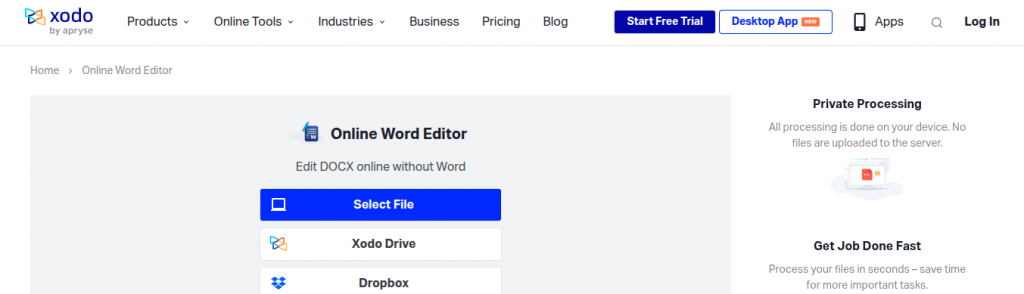
With a comprehensive suite of tools, it offers more than just text formatting, font, spacing, and colour—it delivers a full word processing experience like traditional processors. Ideal for individuals or business use, it provides fast, responsive and efficient editing. You can save, download, or convert documents to PDF, even with larger files under pressure
I found it smooth even on the weak internet during traveling. Its clean design, reliable performance, and rich features make it a top pick among free editors. Simply visit the Xodo website to start, or download the app for offline use—an excellent choice for anyone needing productivity tools.
Dropbox Paper
Dropbox Paper is a free, cloud-based alternative to MS Word with a minimalist interface and intuitive tools that make real work easy. I’ve used it for text creation, drafting reports, and planning projects, and its clean design and simplicity truly stand out. With support for collaborative editing in real-time, you can share documents, assign checklist items, and build action plans with your team.
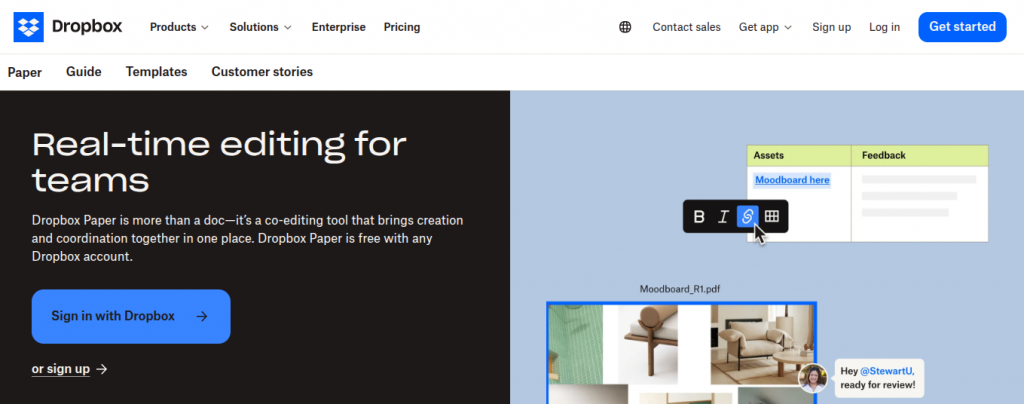
You can embed audio, video, images, Trello cards, Youtube videos, and SlideShare decks right from your browser, making your content more dynamic and alive. Its apps help streamline workflows, and link-sharing keeps members connected. Just login with your Dropbox account for full access—no need to download unless you want the mobile version. It’s also a secure storage provider, and a powerful word processor without the heavy learning curve.
Office Online
Office Online is a free, web-based suite by Microsoft that works in your browser without needing to install software. You can create, edit, and share documents, whether you’re writing articles, drafting reports, or co-authoring proposals with teammates. Its real-time, collaborative features work well across platforms like Linux, Chromebook, and older operating systems like OS. The interface is clean, modern, and lightweight, offering a smooth, fast experience on all devices.
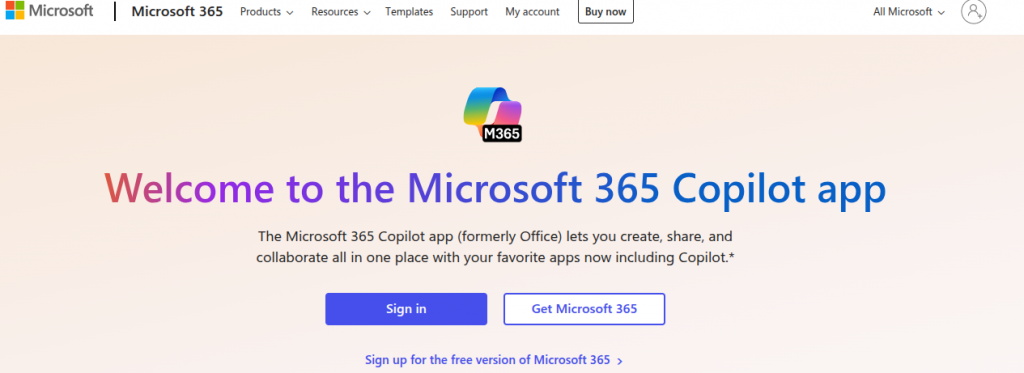
It supports docs created in Word and keeps full compatibility, including formatting, functions, and review options, just like the full-fledged, desktop version. Files are saved in the cloud, accessible anytime with an Internet connection, helping with work-life balance. From students to freelancers, it’s a powerful, practical, and basic tool that truly stands out as an alternative. No need to download—just sign in at office.com to start.
Google Docs
Google Docs is a free, online tool that’s great for creating, sharing, and editing documents, spreadsheets, presentations, drawings, and forms. I’ve used it to handle projects and work remotely, thanks to its easy setup and powerful features. You just need a Google account to start—no install needed. It saves your file automatically to the cloud, so your work is always backed up.
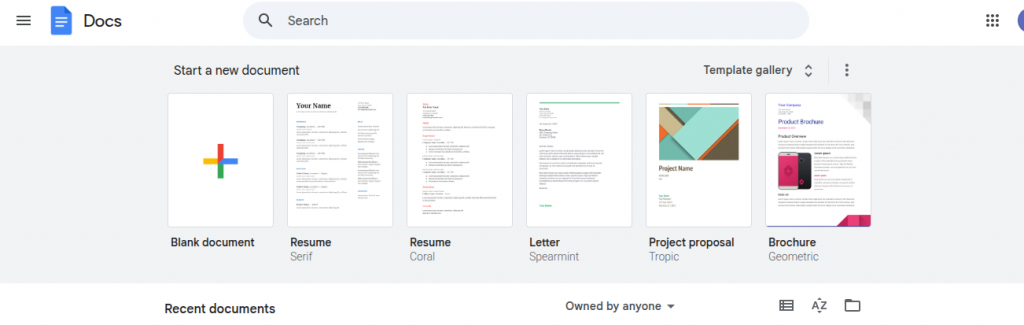
You can collaborate by inviting collaborators to view, edit, or add comments. I like how it can publish a document as a web page or let you download it in formats like Word, ODT, PDF, RTF, or plain text. There’s also an email attachment option that’s a real time-saver.
Even without an Internet connection, you can enable offline access and keep going without disruption. It’s helpful if you’re apprehensive about connectivity issues. The processing speed is solid, and with extra add-ons, the platform really transforms. I depend on it daily for productive, flexible, and reliable writing.
You can use it at docs.google.com or download the mobile app for easy access.
Etherpad
Etherpad is a free, online, open-source editor made for real-time collaboration. You don’t need to sign up or use an email—just start a pad, share the link, and begin writing with friends, students, classmates, or colleagues, even if they’re far apart. It’s customize able, easy to use, and great for team projects or quick work tasks.
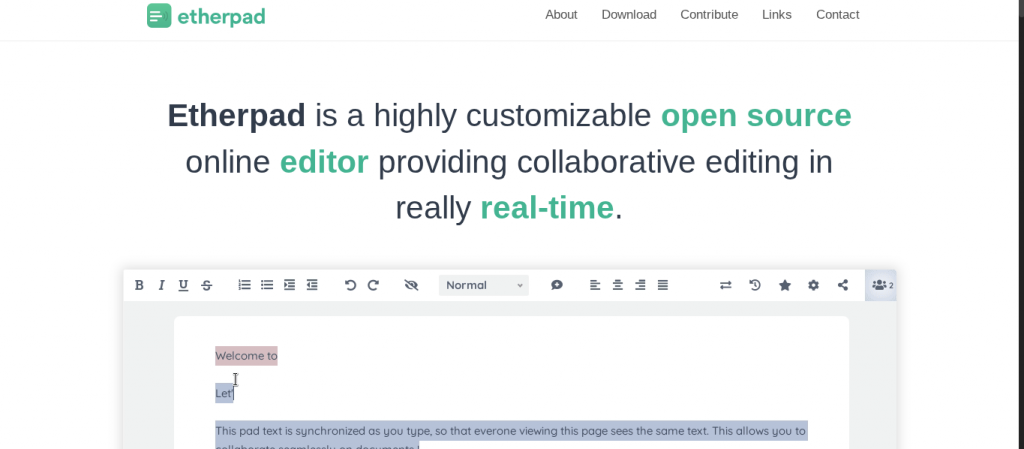
You can invite collaborators or prefer private sessions. The tool is simple but powerful, ideal for users who are reluctant to register. Visit the official site to download it or use it in your browser. Etherpad is fast, efficient, and keeps your document editing together in one place.
Zoho Writer
Zoho Writer is a smart, free alternative to MS Word, offering a familiar interface and smooth editing, typing, and formatting tools. It supports DOCX, Word, PDF, RTF, ODF, TXT, HTML, and Latex file formats. You can import, edit, and insert images, text, and more.
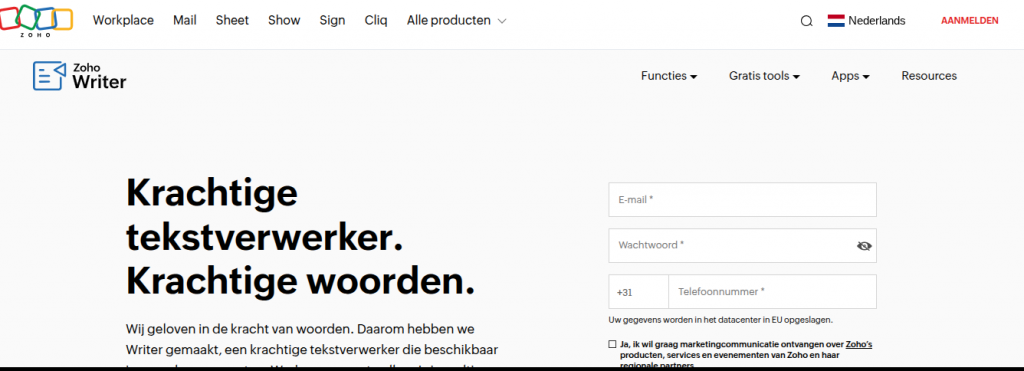
It autosaves your documents, so your data is safe even if the browser crashes or the network connection drops. It offers desktop sync, file recovery, two-step authentication, encryption, and digital signatures via Echosign.
ou can publish to a blog, make documents public, or chat in-app. It works with your Google, Yahoo, or Zoho account, and there’s no need to download anything. With all these features, applications, and content creation tools, Zoho Writer is powerful and easy to use.
Apache OpenOffice
Apache OpenOffice is a free suite of six programs that share the same engine, making them easy to learn and use. It includes Writer (word processor), Calc (spreadsheets), Impress (presentations), Draw (diagrams, illustrations), Base (database manipulation), and Math (mathematical equations.
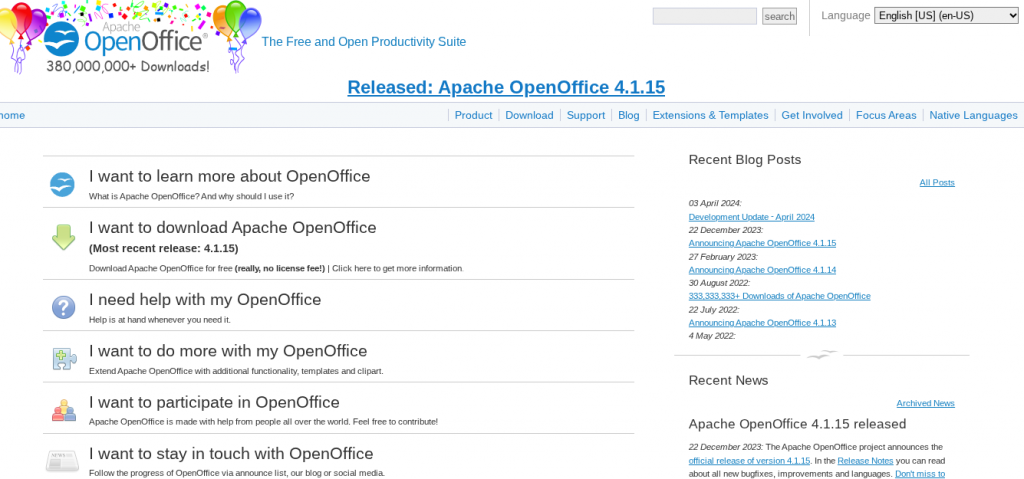
Writer can open PDF files natively without needing a plug-in or commercial add-on. Though it opens DOCX files, it can’t fully edit or save them.
As open-source software, it’s maintained by a community that provides bug fixes, help, and updates quickly and freely. You can install it on Windows XP, Windows 10, macOS, and Linux. It’s a powerful, freely available package worth trying.
LibreOffice
When I first started switching between operating systems—Windows, Linux, and Mac—I was constantly searching for a reliable and free word processor that could match Microsoft Word. That’s when I found LibreOffice Writer, a powerful part of the monolithic LibreOffice suite. It’s not just a random tool—it’s the direct successor of the old OpenOffice.org project, which split in 2010, creating both Apache OpenOffice and what we now know as LibreOffice projects.
What impressed me most was how easily I could edit and save files in DOCX file format, making it simple to collaborate on documents with Microsoft Office users without a hitch.
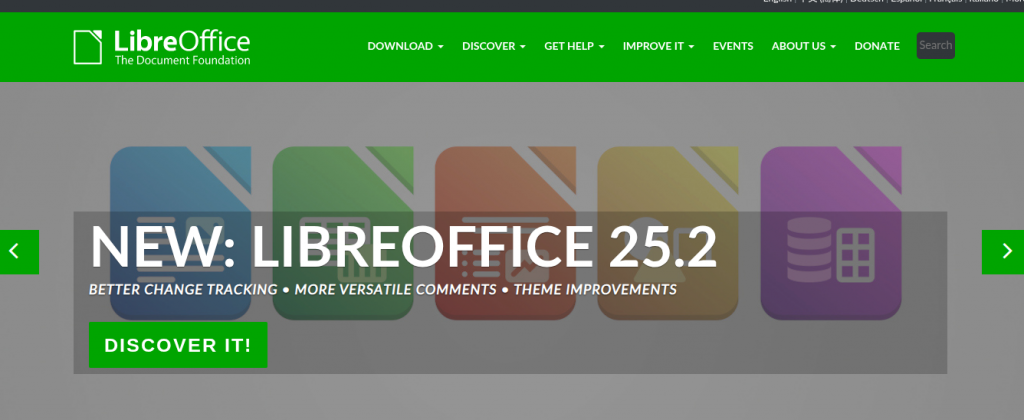
The software itself includes several components beyond just Writer—like Calc, Impress, Draw, Base, Math, and Charts—each useful in its own right. The AutoCorrect and AutoComplete features often save me from annoying typos, while the spelling and grammar checker helps polish my writing on the fly.
LibreOffice is loaded with document templates and extensions that expand its capability even more. Plus, it supports multi-language support, and you can export your work into PDF or EPUB ebook formats with ease.
you can download LibreOffice directly from its official site at libreoffice.org, and enjoy frequent updates, including both major releases and minor releases, which keep it fresh and secure. From personal experience, it’s one of the few alternatives that truly feels like a robust Microsoft Office alternative, especially when you need something professional without spending a dime.
Jarte
If you’re someone who values a quick, clutter-free writing experience without sacrificing functionality, Jarte might just surprise you. I stumbled upon it while searching for a free and lightweight software that still felt like a powerful word processor—and Jarte delivered. Built on the Microsoft WordPad Engine, it’s more than just another stripped-down editor. Its ergonomic, tabbed interface makes multitasking a breeze, and the support for touchscreens adds a modern feel you wouldn’t expect from something this minimal.
To check more about the Jarte software you can visit their site here.
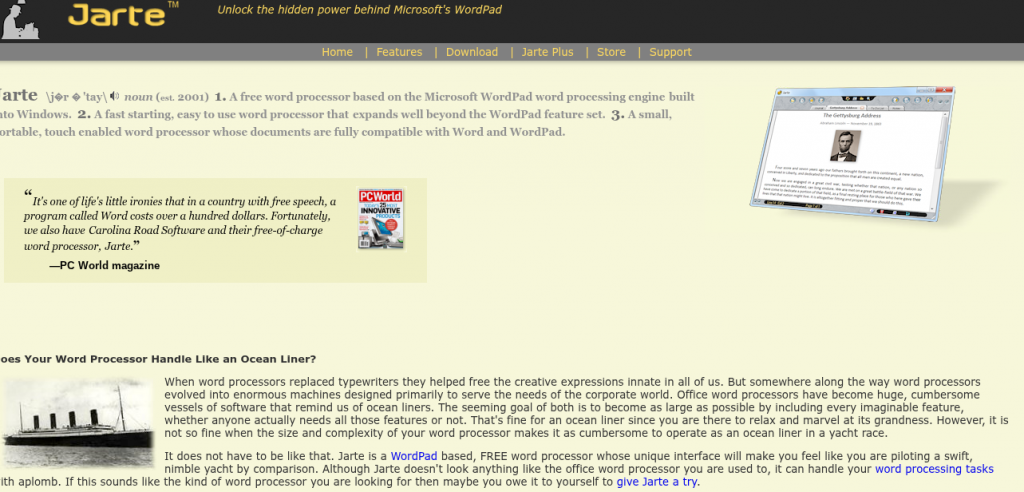
Despite being a free tool, it’s fully compatible with both Word and WordPad documents, and even lets you insert tables, images, and hyperlinks, offering a robust set of features that rival many paid options. I was impressed by how portable it is, with small resource requirements and quick loading time making it ideal for USB use.
The built-in spell checking was surprisingly accurate, and the ability to export files in HTML or PDF formats added an extra layer of flexibility for my blogging workflow. There are no ads, trial periods, or crippled functions, and while there’s a paid upgrade called Jarte Plus, the basic version already feels more than adequate. It’s clear this tool is funded by loyal user purchases, not intrusive monetization, which gives it a sense of integrity I’ve come to respect
WPS Office Writer
After years of bouncing between different tools, I found WPS Office 2016 Free to be a surprisingly powerful choice. Its WPS Writer app feels familiar, much like MS Office, but with a smoother, more tabbed viewing window that lets me work on more than one document at a time—a huge help when juggling tasks. This suite supports a wide list of popular file formats, including docx, doc, and others, letting you open, save, and switch between applications with ease.
To check more about WPS Office Writer the you can visit their site here.
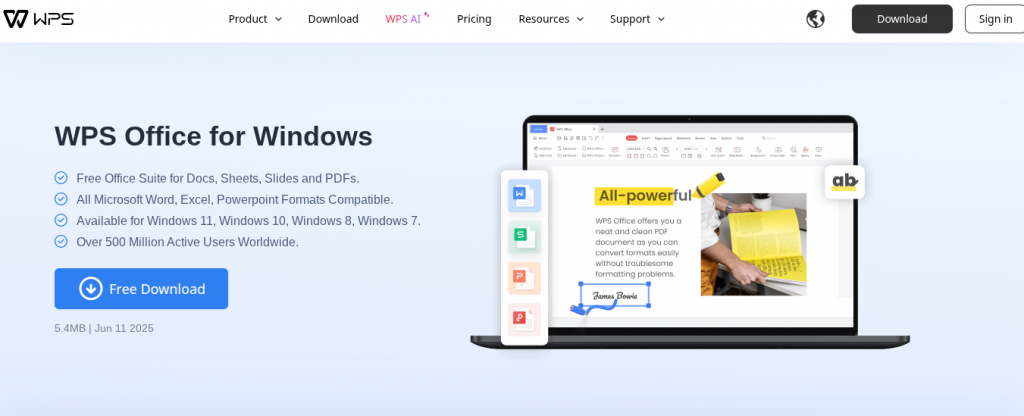
One of the standout features for me is the language support: I’ve tested it in English, Spanish, and German, but it also includes French, Portuguese, Polish, and Russian—which makes it ideal for multilingual teams. The look and feel are so close to Microsoft Word that there’s almost no learning curve When I first used it for document processing, I barely noticed I wasn’t using Office. Plus, the built-in WPS Cloud gives up to 1GB of free cloud storage, which I use constantly to keep my drafts synced across devices.
This isn’t just a free alternative—it’s a smart, scalable option for teams who want a collaborative, seamless experience without paying for a license. I’ve recommended it to others looking to find a perfect Word alternative, and it continues to impress with its performance and service. The company’s direction clearly values accessibility, and in my experience, it’s one of the most reliable tools out there.
Soft Maker Free Office
One of the most reliable tools I’ve used personally when away from my desktop is SoftMaker FreeOffice. It’s a full, featured suite that runs smoothly on Windows, Linux, and even Android, which makes it incredibly handy for working on the go. The TextMaker application—the core of this suite—feels like a solid Microsoft Word alternative, offering all the essential editing features I expect.
I’ve been able to create and format documents effortlessly using its smart templates, rich text formatting options, and the ability to insert charts, shapes, graphics, and tables with ease.
To check more about Soft Maker Free Office the you can visit their site here
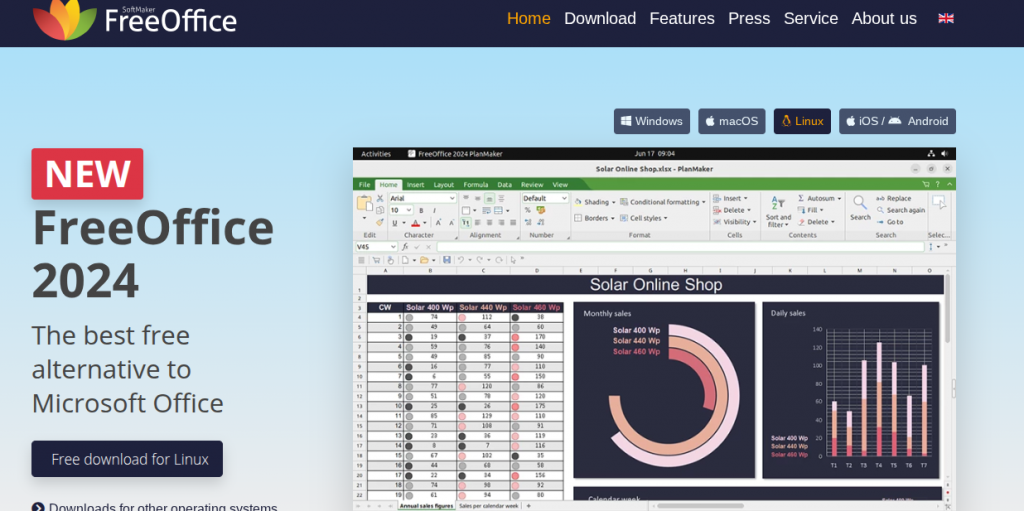
Whether working on a simple write-up or a complex report, this application truly provides everything I need to keep my document processing tasks flowing across devices.
OnlyOffice
I started using OnlyOffice when I needed a solid suite that could handle all my editing and document tasks without the heavy feel of Microsoft Word. To my surprise, this application delivered more than I expected—it let me create and edit documents with a layout so close to MS Word, I didn’t even notice the switch.
Whether I was working on tables, charts, or inserting graphics, everything ran incredibly smooth.
To check more about Only Office the you can visit their site here
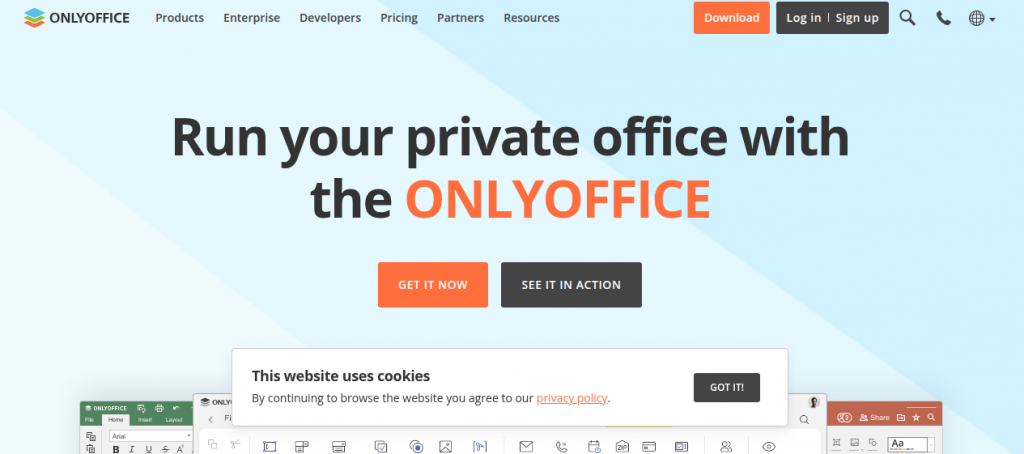
The interface is clean and slightly minimalist, which helped me focus better during long writing sessions. What truly stood out was how effortlessly it worked across Windows, Linux, and Android, syncing with my teams without lag.
I often rely on its templates and advanced layouts, especially for more structured writing. And with all these essential tools available completely free, it never once felt like a limited trial, which is rare with most so-called alternatives.
Notion
I’ve been using Notion as a daily tool and it has slowly replaced Microsoft Word in most of my tasks because it’s more than just a word processor—it’s a flexible application and full workspace that helps me create, edit, and organize all kinds of text-based documents. I often jot down ideas, manage projects, and even run a personal wiki inside this clean and minimal setup, which makes my writing sessions more focused and distraction-free.
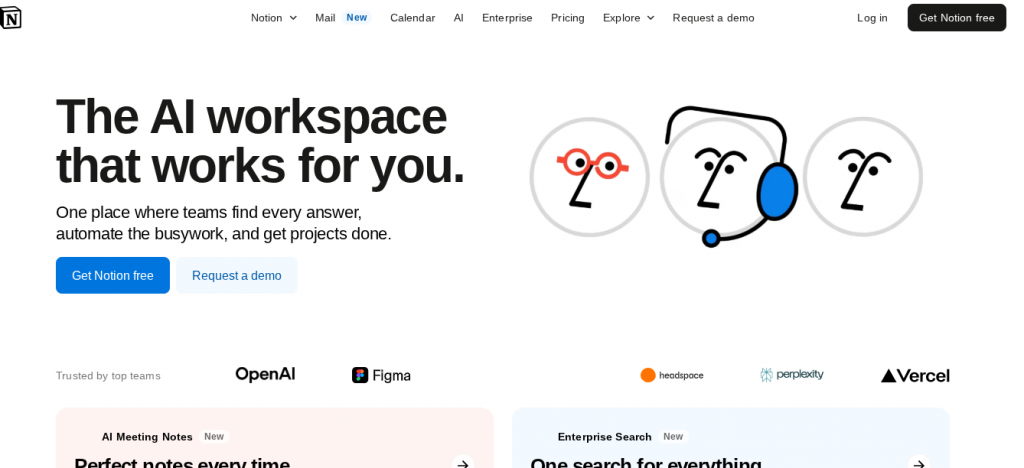
Whether I’m drafting an article or building pages with tables, graphics, or embedded files, Notion feels smooth and smart. It works well with teams too—you can collaborate in real-time, and your content stays centralized across Windows, Android, and web, which makes it great for anyone who needs a modern, versatile environment to work in.
It supports rich formatting, handles large amounts of content easily, and fits right into your daily workflow. Best part? It’s free, and unlike many apps, it actually gives you full features without constant upsells—making it one of the most powerful alternatives to traditional word processors out there.
| Software | Platform Support | Offline Access | Real-Time Collaboration | DOCX Support | Templates Available | Best For |
|---|---|---|---|---|---|---|
| Microsoft Word | Windows, Mac, Web, Mobile | Yes | Yes | Full | Yes | Complete Word Processing |
| Xodo | Web, Android, iOS, Windows | Yes (limited) | Yes | View/Edit | No | PDF Editing & Light Document Editing |
| Dropbox Paper | Web, iOS, Android | No | Yes | No | Limited | Team Notes & Collaboration |
| Office Online | Web | No | Yes | Full | Yes | Familiar MS Word Online Experience |
| Google Docs | Web, Android, iOS | Yes (via apps) | Yes | Yes | Yes | Real-Time Online Collaboration |
| Etherpad | Web | No | Yes | No | No | Open-Source Team Writing |
| WPS Office Writer | Windows, Mac, Linux, Mobile | Yes | Yes | Full | Yes | Office-Like Interface on Budget |
| Zoho Writer | Web, Mobile | Yes | Yes | Full | Yes | Cloud-Based Writing & Automation |
| OnlyOffice | Web, Windows, Linux, Mobile | Yes | Yes | Full | Yes | Team Collaboration + Full Document Suite |
| Apache OpenOffice | Windows, Mac, Linux | Yes | No | Partial | Yes | Free Desktop Word Processing |
| LibreOffice Writer | Windows, Mac, Linux | Yes | No (with add-ons) | Full | Yes | Open-Source, MS Word Alternative |
| Jarte | Windows | Yes | No | Partial | Basic | Lightweight WordPad Replacement |
| SoftMaker FreeOffice | Windows, Mac, Linux, Mobile | Yes | No | Full | Yes | MS Word-Compatible Office Suite |
| Notion | Web, Desktop, Mobile | Yes | Yes | No (exports only) | Yes | Notes, Docs, Database & Productivity Hub |
FAQS
What is the best alternative to MS word?
Google Docs is the best free MS Word Alternatives , offering real-time collaboration, cloud storage, and support for .docx files with seamless syncing across multiple devices
What are alternatives to MS Office?
Popular MS Word Alternatives include LibreOffice, OnlyOffice, WPS Office, Google Workspace, and Zoho Office Suite—most offer free tools for word processing, spreadsheets, and presentations.
What can I use if I don’t have Microsoft word?
You can use Google Docs, LibreOffice Writer, or WPS Writer—all support .doc and .docx formats and work on both desktop and web-based platforms for free.
What is the best alternative to Microsoft Word for Windows 10?
LibreOffice Writer is a top free MS Word Alternatives for Windows 10, offering a full-featured word processor, offline access, and full support for .doc and .docx files.
Conclusion
These MS Word Alternatives support important file formats like DOCX and PDF, and come with useful features such as templates, collaboration tools, and cloud syncing. They run smoothly on Windows, Linux, mac OS, and even Android, meaning I can work on any device without limits. These MS Word Alternatives , powerful choices not only meet my daily writing needs but also help improve my workflow and productivity. With so many options available, there’s no need to stretch your budget—you can still explore solid writing software that fully supports your document demands and keeps you moving forward.
Over the years, I’ve explored many tools and software to replace Microsoft Word, and I’ve come to prefer those MS Word Alternatives that are free, efficient, and easy to use. Whether I need to create, edit, or share my documents, there are plenty of great alternatives that suit different needs. From my personal use, Google Docs offers smooth real-time collaboration, while LibreOffice Writer supports offline projects well, and Zoho Writer provides a strong cloud-based solution with excellent formatting controls.