In this article i am going to tell few CyberPanel Backup Settings that you have to take care while setting up any type of backup in cyberpanel.
As you know CyberPanel offers different types of backups like Normal local backups, inc local backups, gdrive backups, sftp backups and few others. So while setting all these types you have to check few settings of cyberpanel backup.
Essential CyberPanel Backup Settings You Shouldn’t Ignore
In this article, I’m going to share a few important CyberPanel backup settings that you need to take care of while setting up any type of backup in CyberPanel.
As you may know, CyberPanel offers different types of backups such as normal local backups, incremental (inc) local backups, Google Drive (GDrive) backups, SFTP backups, and a few others. When configuring these backups, it’s important to check and understand the key settings associated with each type.
Local CyberPanel Backup settings:
The normal local backups of cyberpanel are the best stable and easy to use backups. You dont ahve to make any settings or special changes for these backups. You just need to do this one step thing.
Login to CyberPanel go to Backup-> Create Backup Select your website and click on create backup button your backup will be made.
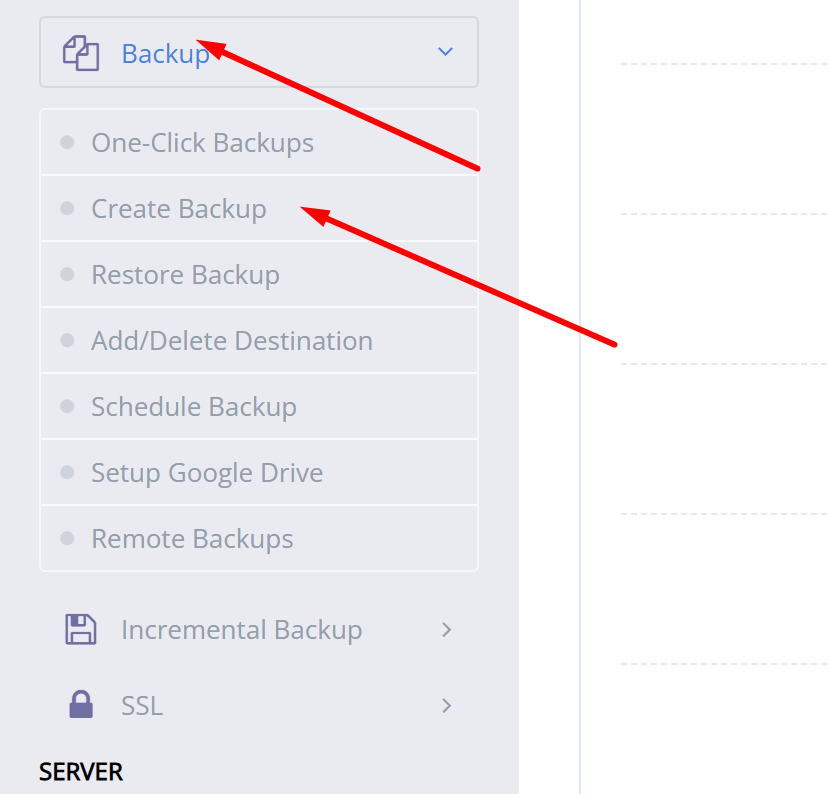
This backup file will be stored in /home/domain/backup directory.
Gdrive CyberPanel Backup Settings:
For Google Drive backup with cyberpanel you must have a gdrive account if you dont have follow guide to create one. To setup Gdrive backup just follow these steps:
- LOgin to cyberpanel using your login access.
2. Go to Backup-> Setup Gdrive backup
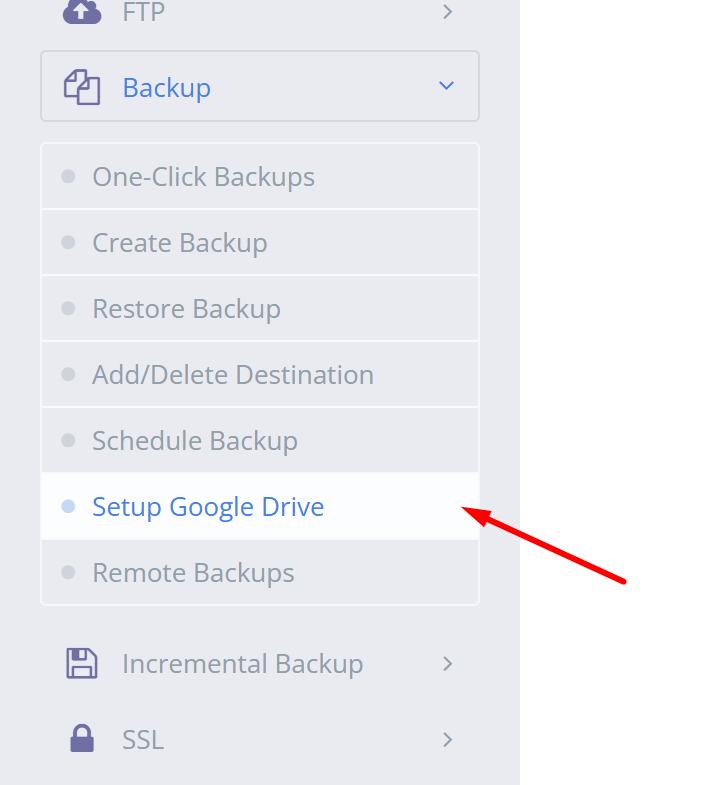
3. CLick on setup new account and add a google account in that.
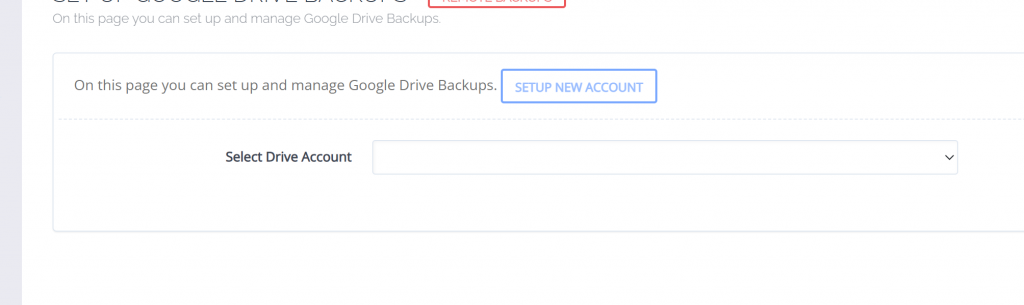
4. once account added the gdrive account will be listed in your tab.
5. Now use this and add settings for the gdrive:
🔧 Google Drive Backup Configuration Overview
1. Drive Account Selection
- Field:
Select Drive Account - Current Value:
Gdrive123 - Action Button:
Delete - This dropdown lets you choose a connected Google Drive account where backups will be stored. You can delete the selected account if needed.
2. Backup Frequency
- Field:
Select Backup Frequency - Current Value:
Daily - Label on the Right:
Currently: Daily - This dropdown allows the user to choose how often backups should occur. In this case, the frequency is set to Daily, meaning backups will be created every day.
3. Site Selection for Backup
- Field:
Add Sites for Backup - Current Value: A partially blurred domain name (e.g.,
example.com) - Action Button:
Add Site(Highlighted with a red arrow) - This option lets the user specify which website or domain they want to include in the backup. Pressing “Add Site” adds the selected site to the backup list.
4. Backup File Retention
- Note: Marked as a Paid Feature
- This section likely allows configuration of how long backups are kept (e.g., 7 days, 30 days), but requires a paid upgrade.
🔍 Use Case
This panel is useful for website administrators who want to automate backups to Google Drive. It simplifies the process of:
- Linking a Google Drive account
- Setting a backup schedule
- Choosing which sites to back up
Let me know if you’d like help automating or customizing this backup process further!
Conclusion
Setting up backups in CyberPanel is crucial for ensuring the safety and reliability of your website data. Whether you’re using the simple local backup option or integrating with Google Drive, understanding and configuring the right settings can save you from potential data loss. The local backup method is quick and easy, requiring minimal setup, while the Google Drive backup offers more flexibility and automation for remote storage — especially useful for offsite redundancy. Always make sure your chosen backup type is configured properly and tested regularly. If you need help automating or customizing your backup strategy, don’t hesitate to reach out.
