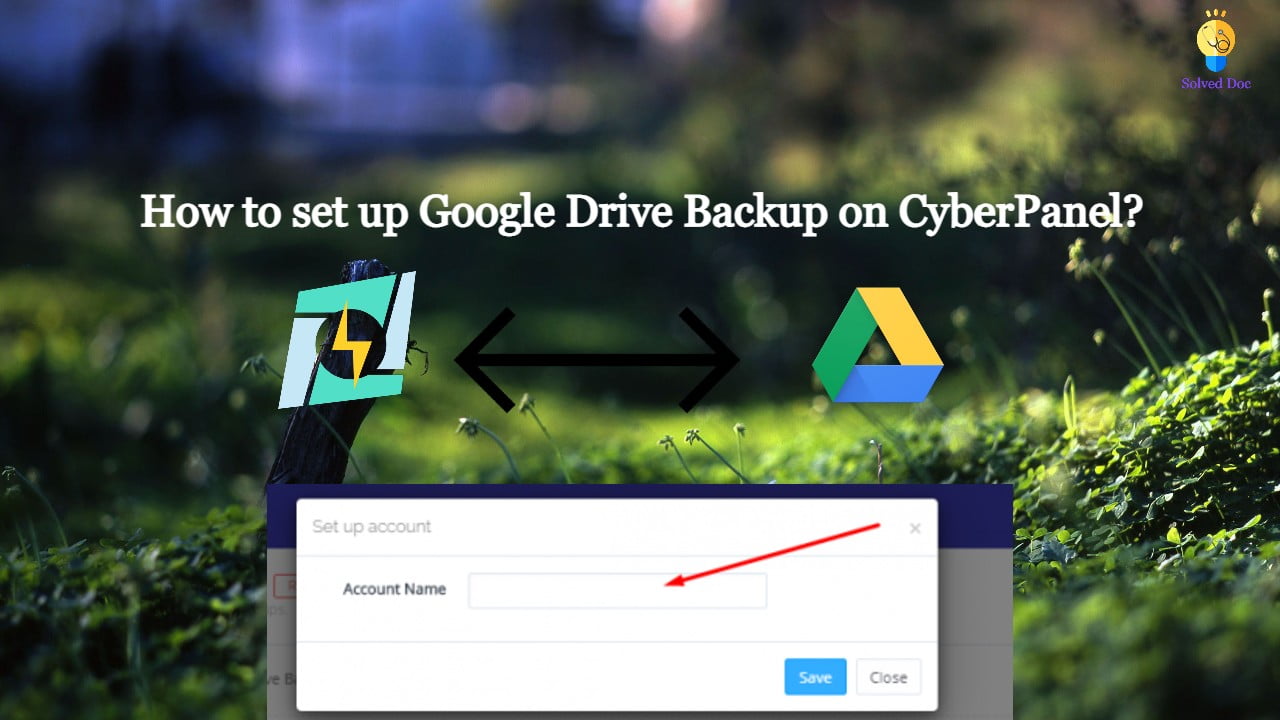CyberPanel has a great feature to add Google Drive backups. They added this feature in their 2.0.2 version.
This G-Drive backup option makes the backup process easy and more reliable. The method to set up Google drive Backup is also so easy. there is nothing typical or complex.
You can follow this guide to add Google drive backup through CyberPanel.
Table Of Contents:
- Login to your CyberPanel Account
- Set up Google Drive Backup
- Set Up New Account
- Add Sites For Backup
Login To CyberPanel:
To initiate this process you must have to log in to the CyberPanel. So use your CyberPanel credentials to log in.

Set Up Google Drive Backup:
Now go to Back Up->Setup Google Drive to set up google drive backup for your site.

Set Up new Account
Here you can see the SETUP NEW ACCOUNT click that button to add a google drive account for backup.

You can see a Pop up asking for the name of the account you want to set up for your g-drive backup.

Enter your name here and then click the Save button. This will migrate you to a new screen for Google account setup.
Select any account if you are logged in or add a new one here

Now click the Allow button to processed.

Once it’s done now you will get back to the backup page. and you can select that account you just added.
Add Sites For Backup:
Now you can add backups for your sites from this screen. Select account from here.

Now provide the details and Press the Add button then you can see the Site added below.
- Select Drive
- Select backup frequency
- Add site for backup
Press Add Site

Read More: Access Cyberpanel Via Hostname with SSL- Issue SSL for Hostname