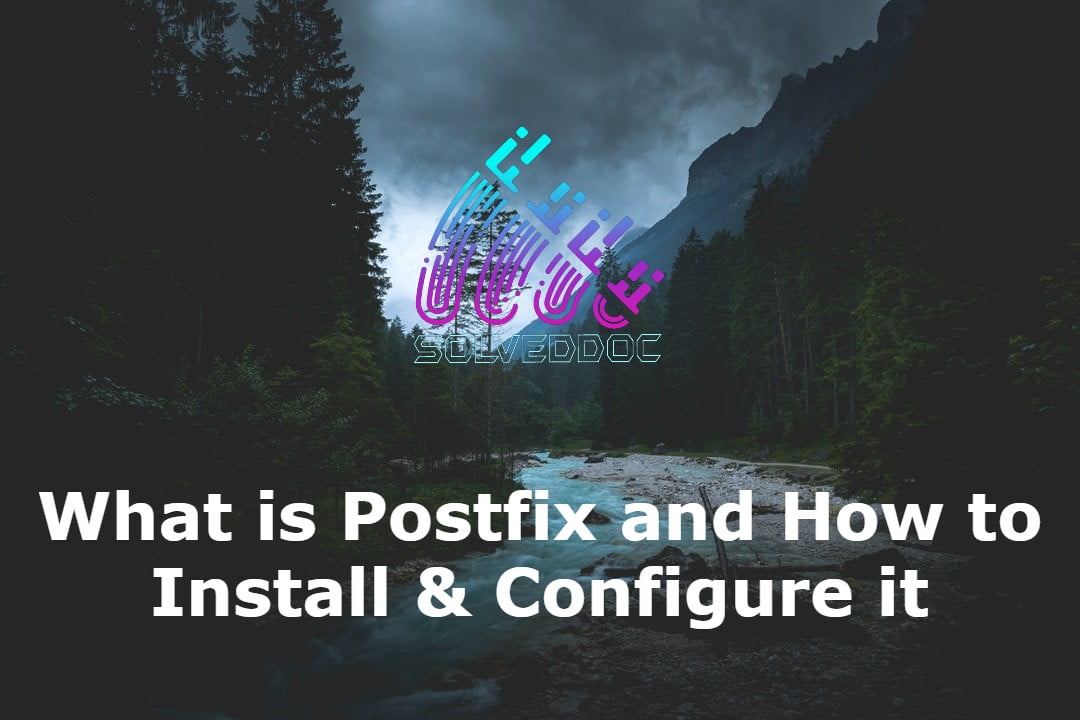What is Postfix and How to Install and Configure it?
In this article, we are going to be looking at Postfix. It is a Mail Transfer Agent (MTA) which is used to send and receive emails. It is currently used by 33% of internet mail servers. Let’s move on to installing the Postfix. Installing Postfix To install postfix you need to type in the following