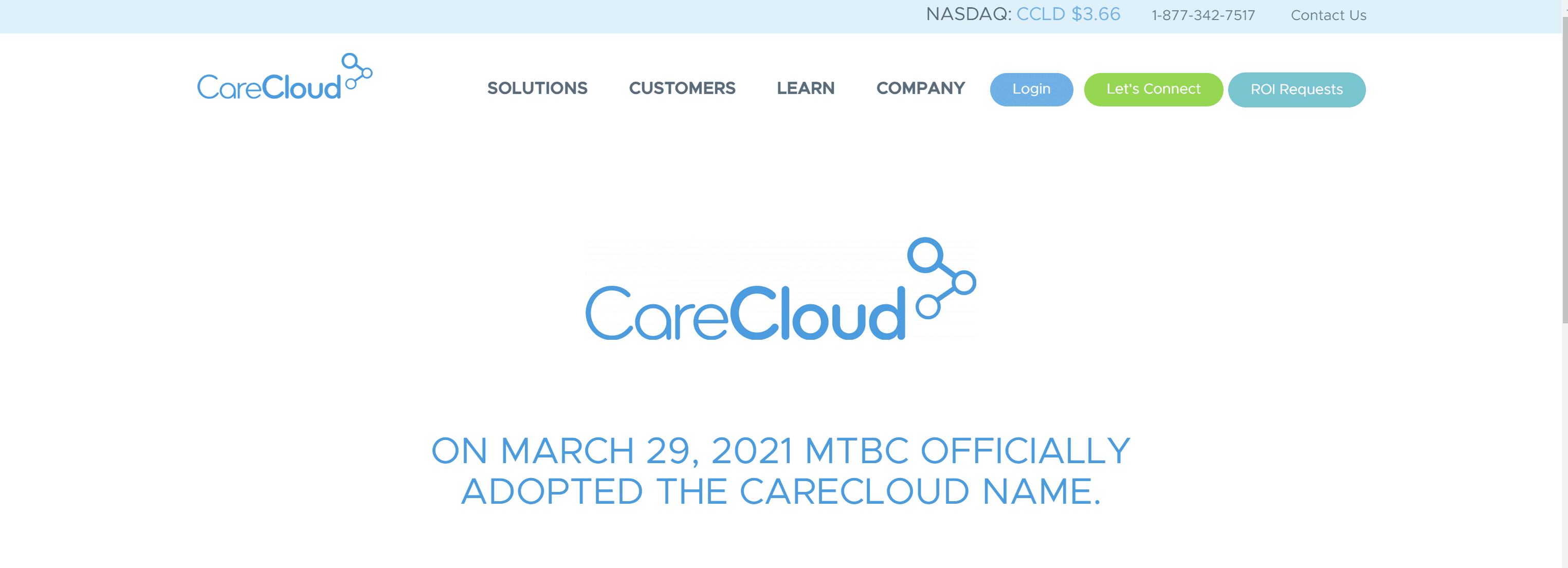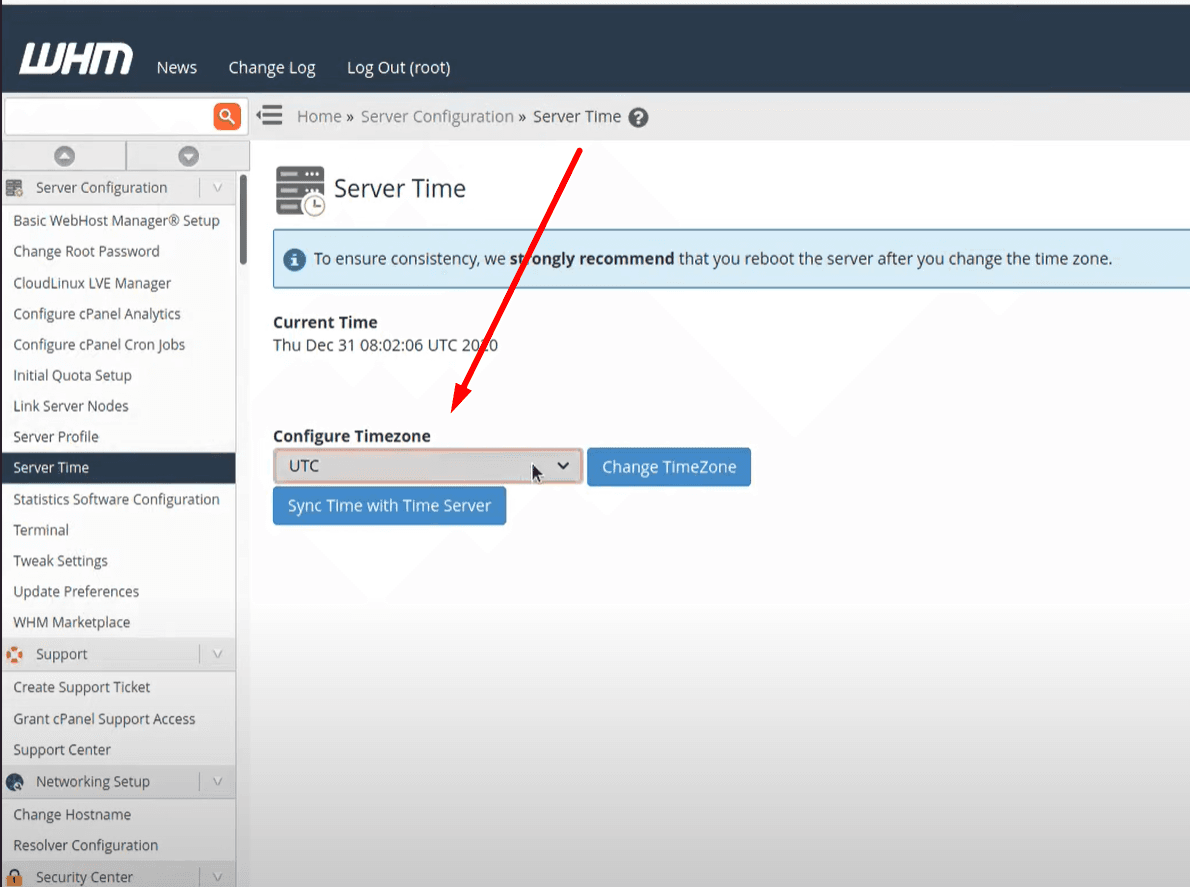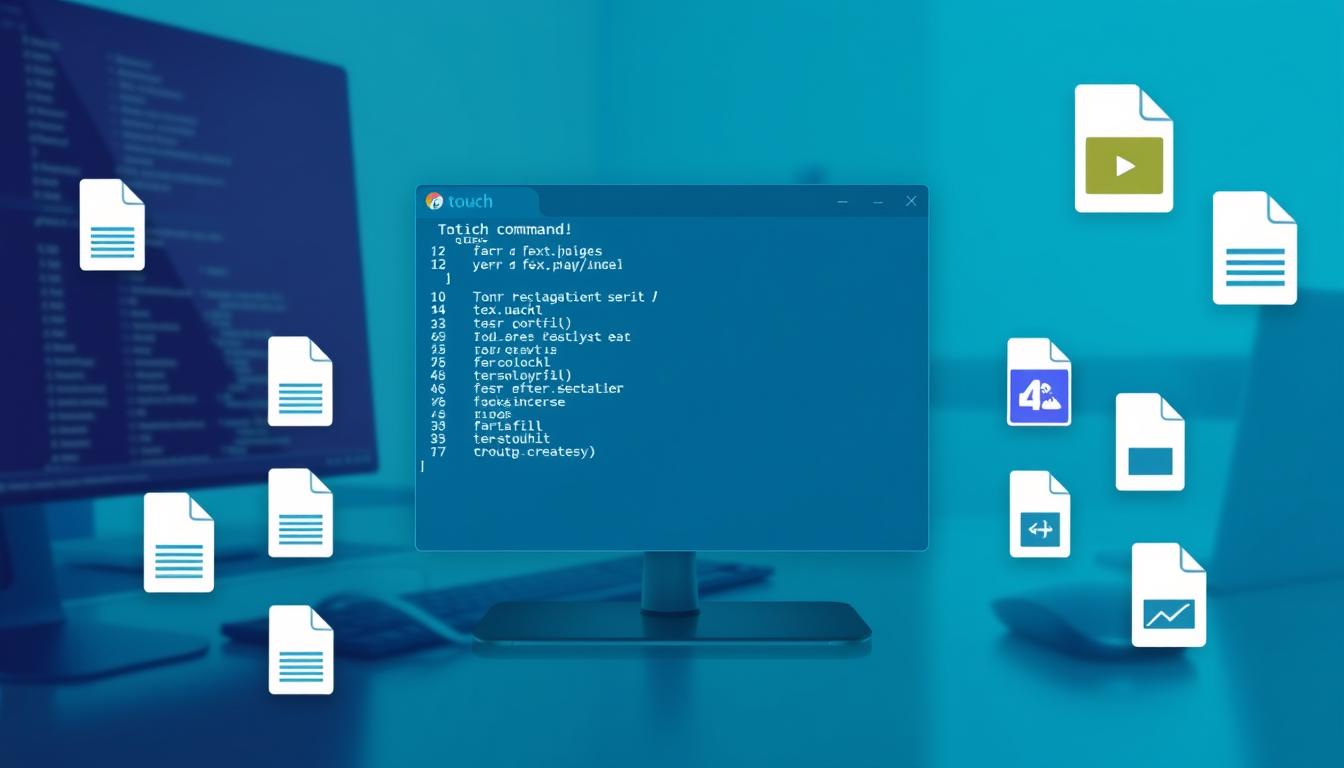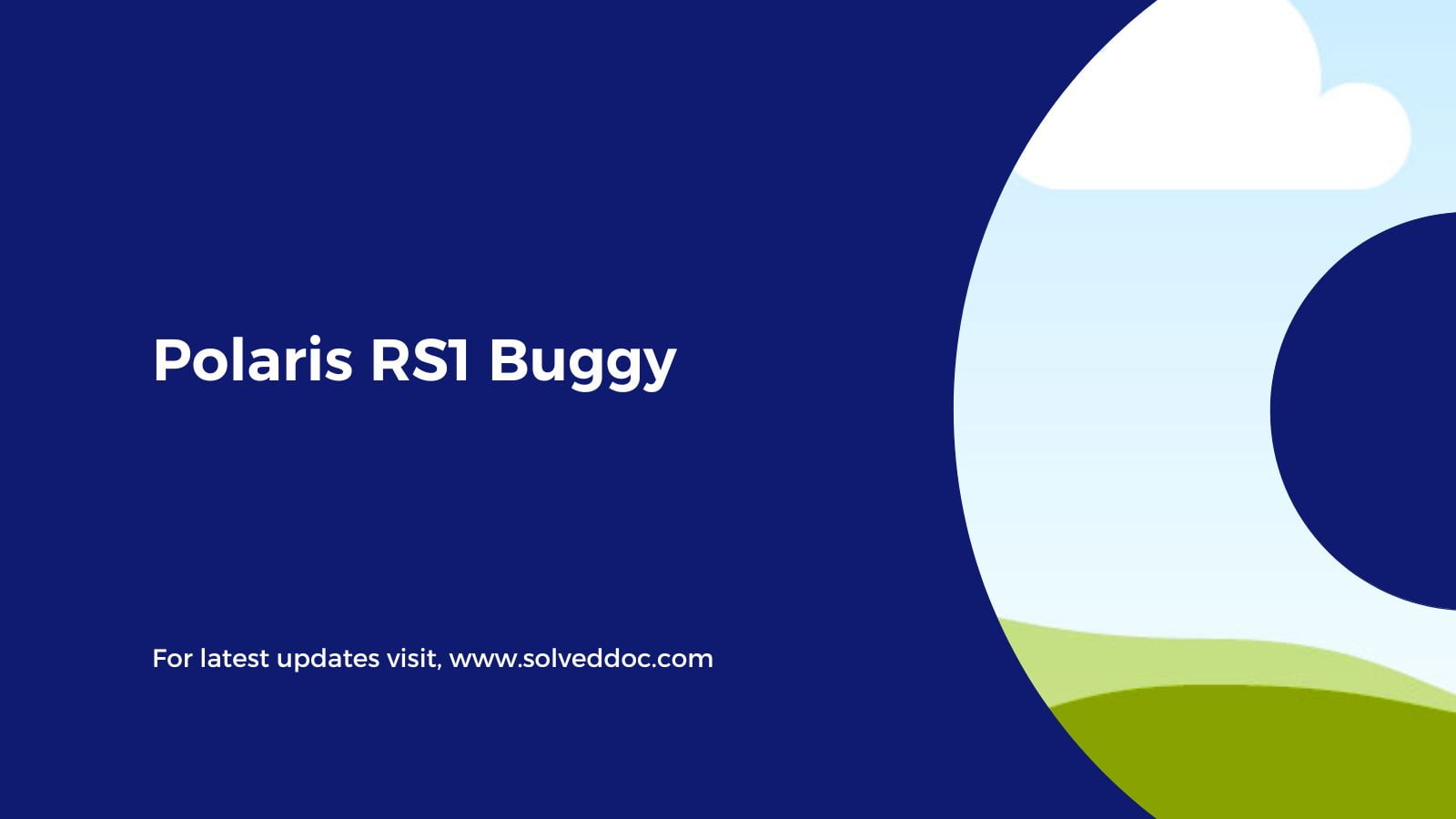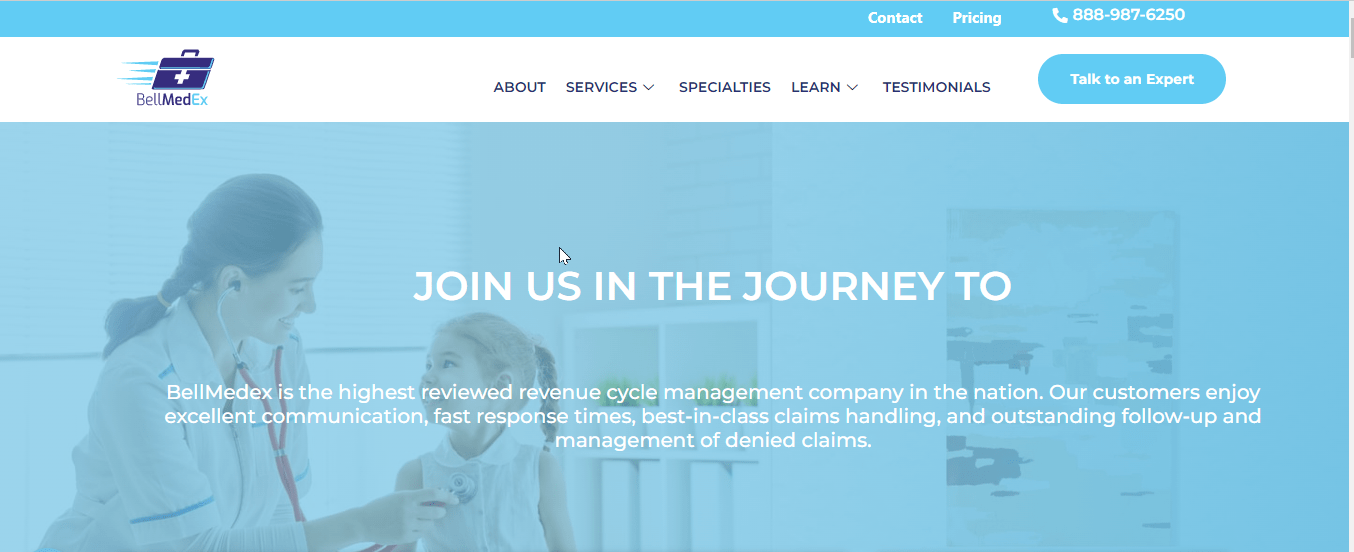Understanding NDIS Plan Managers: How They Simplify Your NDIS Journey
Navigating the National Disability Insurance Scheme (NDIS) can be overwhelming for many participants. From managing budgets to understanding the complexities of the plan, it often feels like a full-time job. This is where NDIS Plan Managers step in to make your life easier. What is an NDIS Plan Manager? An NDIS Plan Manager is a