Here you will get all details about CyberPanel logs. I will clear all points on which time which logs you need to check.
CyberPanel Main logs:
Where to check cyberpanel main logs:
Login to cyberpanel and go to Cyberpanel dashboard.
Click on logs
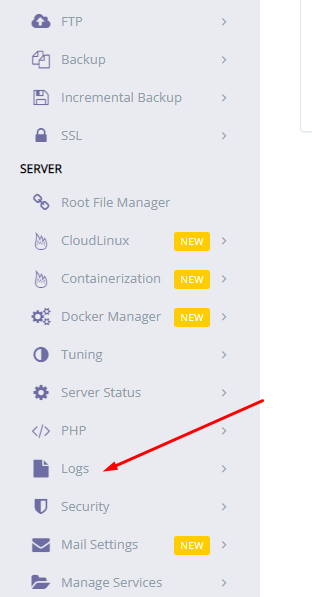
and then click on cyberpanel main log
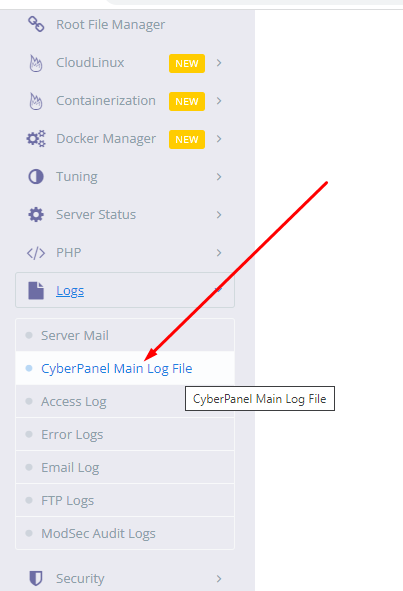
When you need to check:
You need to check CyberPanel’s main logs when any issue related to Cyberpanel happens like SSL for the website, backup, creation of backup, etc.
when SSL cyberpanel issues. we need to check cyberpanel logs
Error logs
Where to check error logs:
login to bitwise SSH client and click on New SFTP window
And go to the /usr/local/lswsl/logs directory
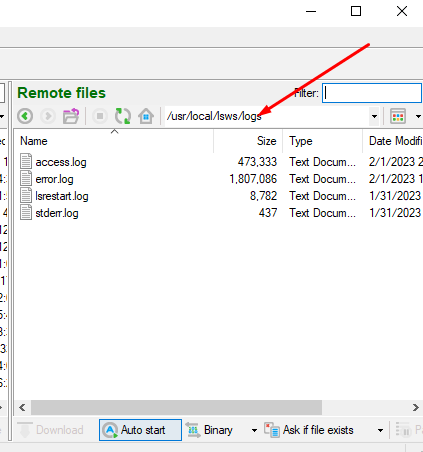
And here you will find error.log file open that and you can check all logs
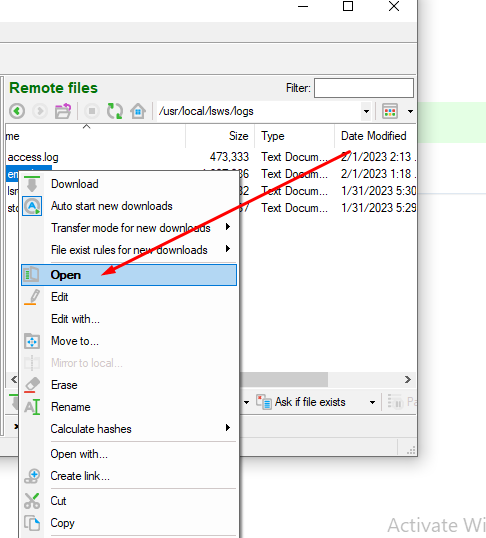
error log will be like this you can also open error logs from the terminal using the command
cat /usr/local/lswsl/logs/error.log
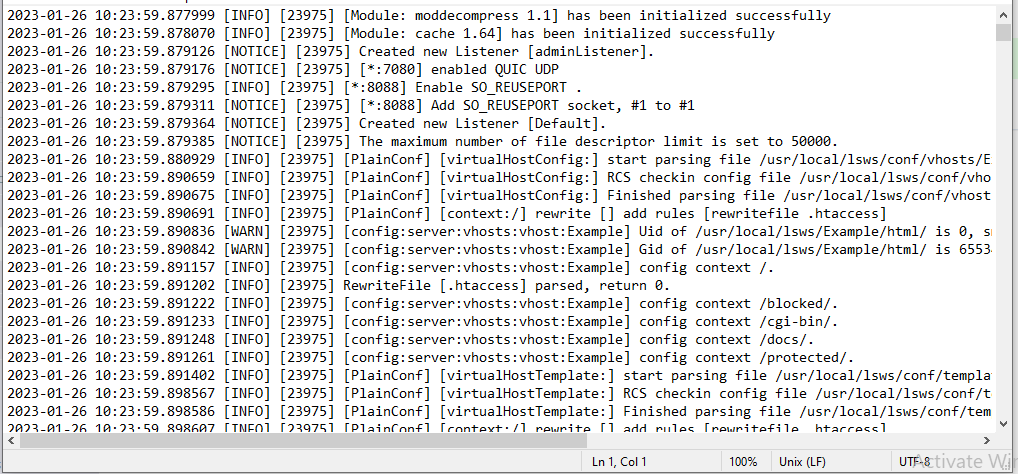
When you need to check:
Error logs help you to debug and solve website-level issues. Like 500 errors on site, 521, 404, 403 and cont connection
STDERR Logs
Where to check the Stderr log
login to bitvise SSH client and click on the New SFTP window
And go to the /usr/local/lswsl/logs directory
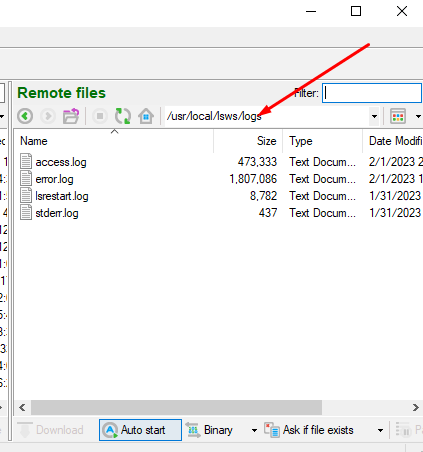
And here you will find stderr.log file open that and you can check all logs
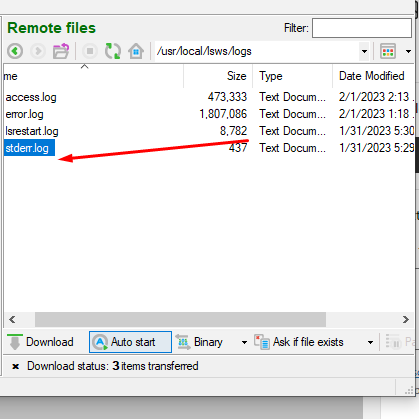
you can also open stderr logs from the terminal using the command
cat /usr/local/lswsl/logs/stderr.log
When you need to check:
Stderr is the standard error message that is used to print the output on the screen or windows terminal. Stderr is used to print the error on the output screen or window terminal.
Email Logs
Where to check cyberpanel main logs:
login to cyberpanel go to the dashboard
Click on logs and the email logs
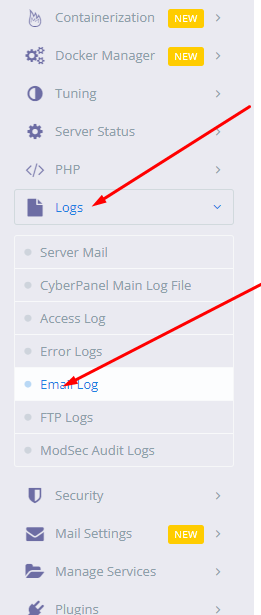
When you need to check:
Use Email Log to find and review email messages that people in your organization send and receive. You can find all messages within a specific time range, or search for messages by sender, date, or message ID

