Restoring a CyberPanel backup is so easy. Here we will discuss How to restore website backup in Cyberpanel?
Restoring a backup of the website in the CyberPanel procedure
- Download the backup file.
- Upload the file to the server.
- Restore from cyberpanel.
- Transfer to the user.
1. Download backup file.
Download your backup file from the Gdrive or any backup source where you have stored that backup file.
File will be in the format of zip file.
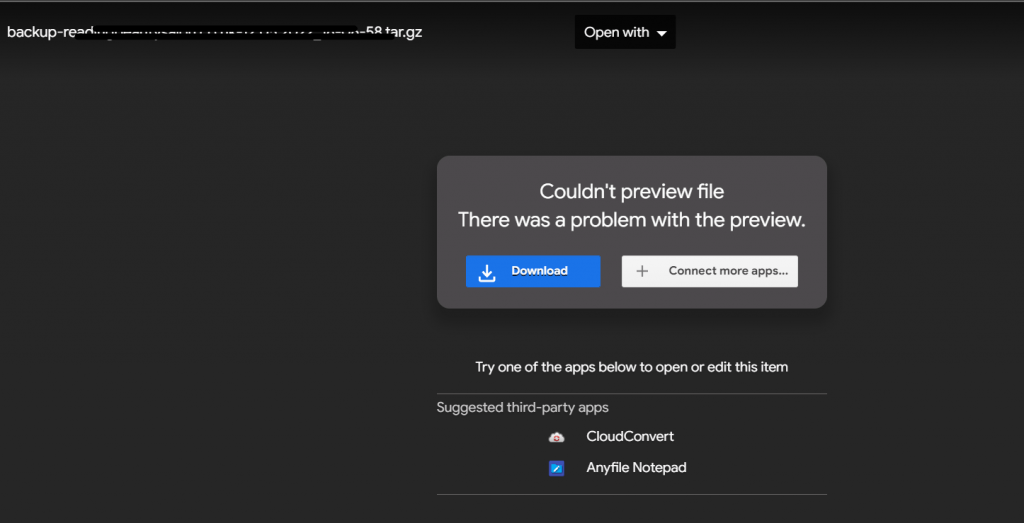
2. Upload the file to the server.
Upload the downloaded zip file to /home/backup folder using SFTP. It will take some time to upload.
Drag the file to the folder.
Access the SSH.
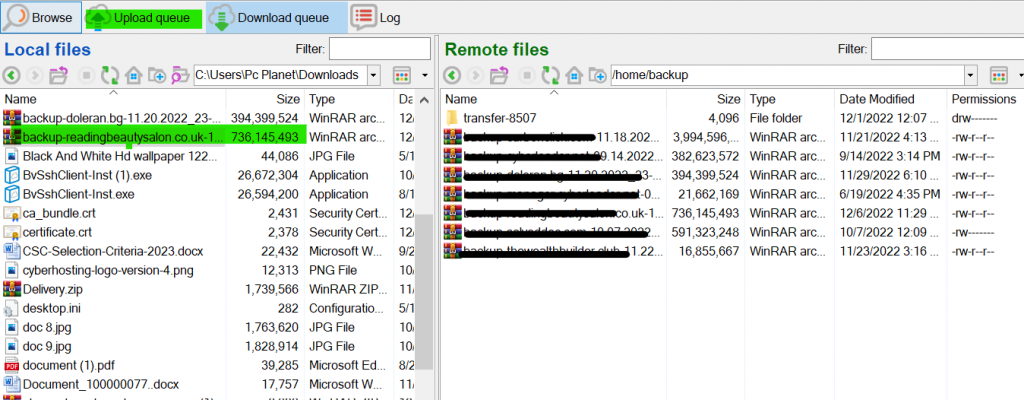
3. Restore website backup in Cyberpanel
After the file is uploaded completely. Open cyberpanel and go to
Backup->Restore backup
You will see file will be available with the name that you uploaded to the backup folder.
Choose the backup file and click on restore.
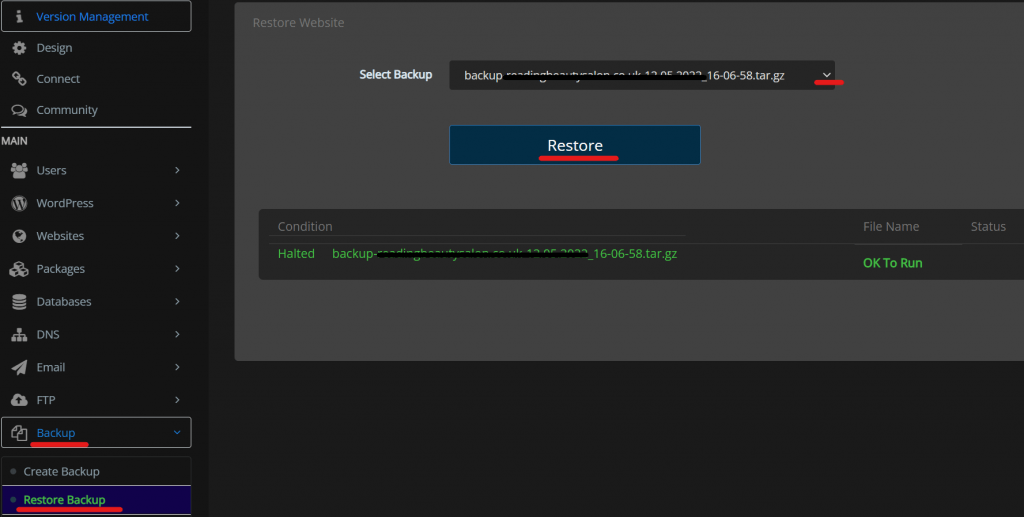
4. Transfer to the User/Client
Now assign the website to the client if you have any other user or client
Go To Websites-> Modify Website
Select the website and set the owner of the website choose the php version and click on Modify Website.
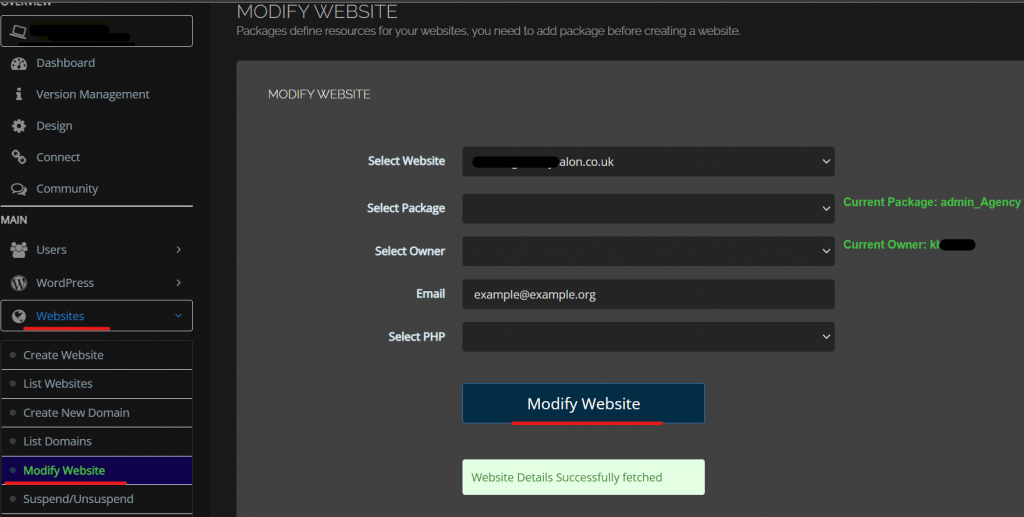
Read more: How to Choose a hosting provider smartly?
Here you can read How to log in to the Rainloop admin dashboard?
Read More: How to Change Upload limit On CyberPanel?
How to Change Upload limit On CyberPanel?
You can follow us on Facebook too.

