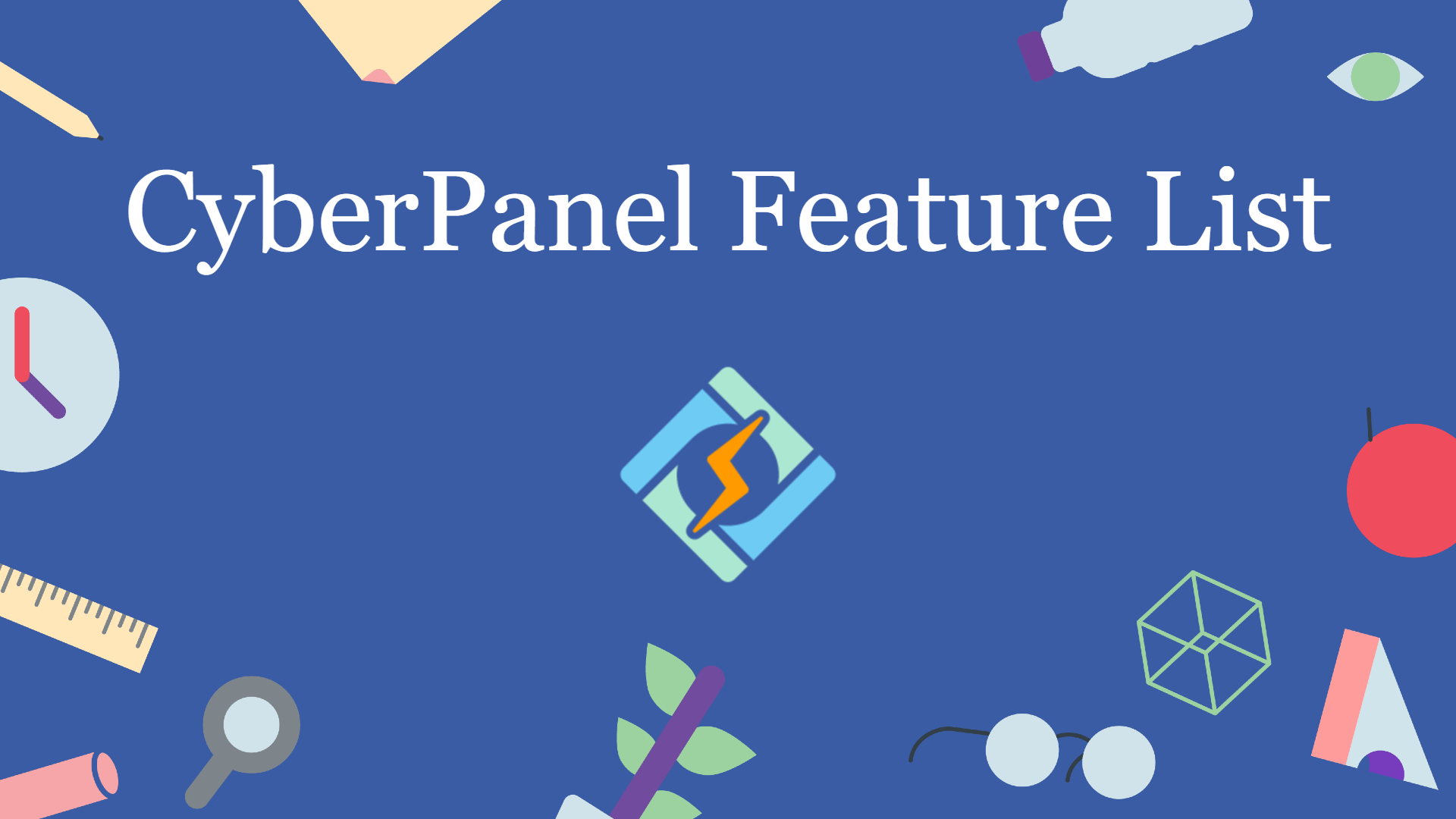How to restore website backup in Cyberpanel?
Restoring a CyberPanel backup is so easy. Here we will discuss How to restore website backup in Cyberpanel? Restoring a backup of the website in the CyberPanel procedure 1. Download backup file. Download your backup file from the Gdrive or any backup source where you have stored that backup file. File will be in the