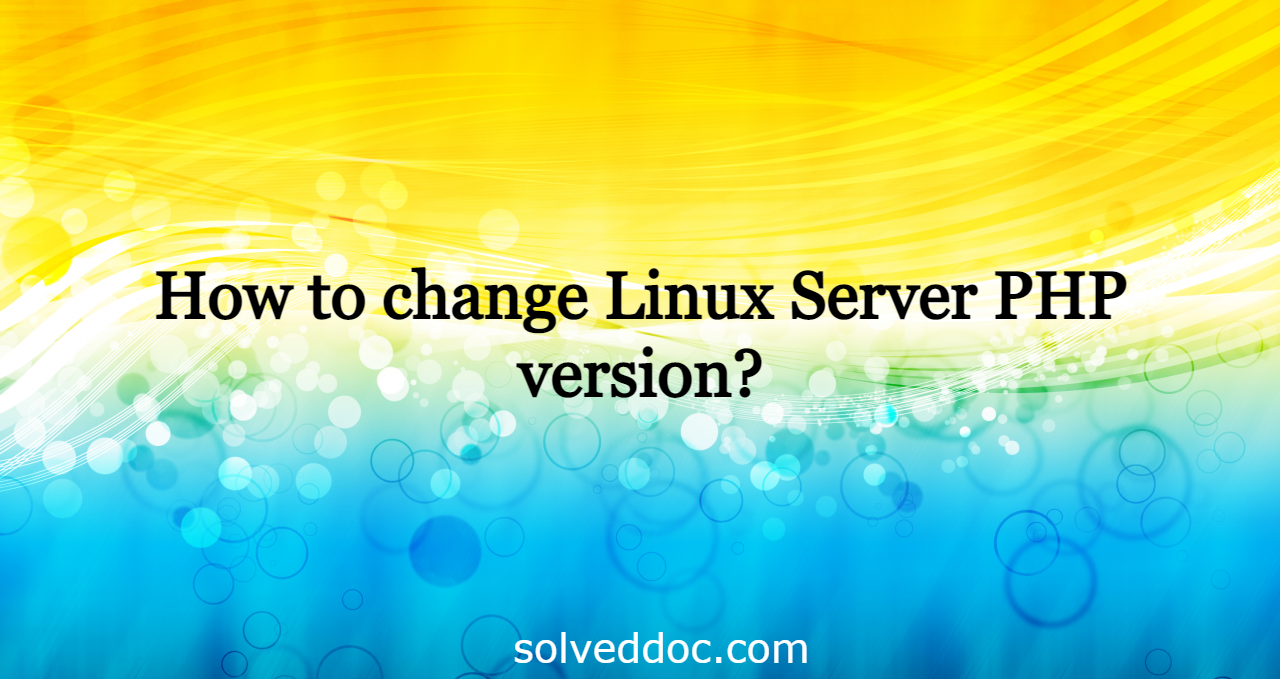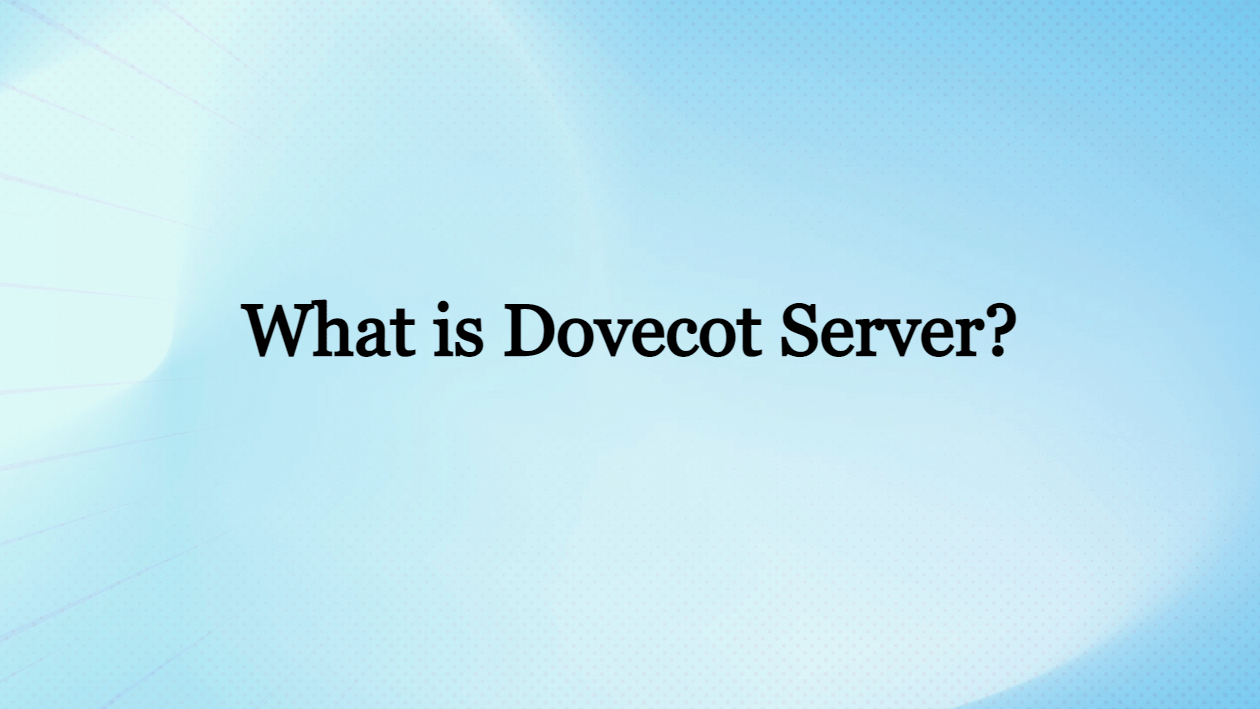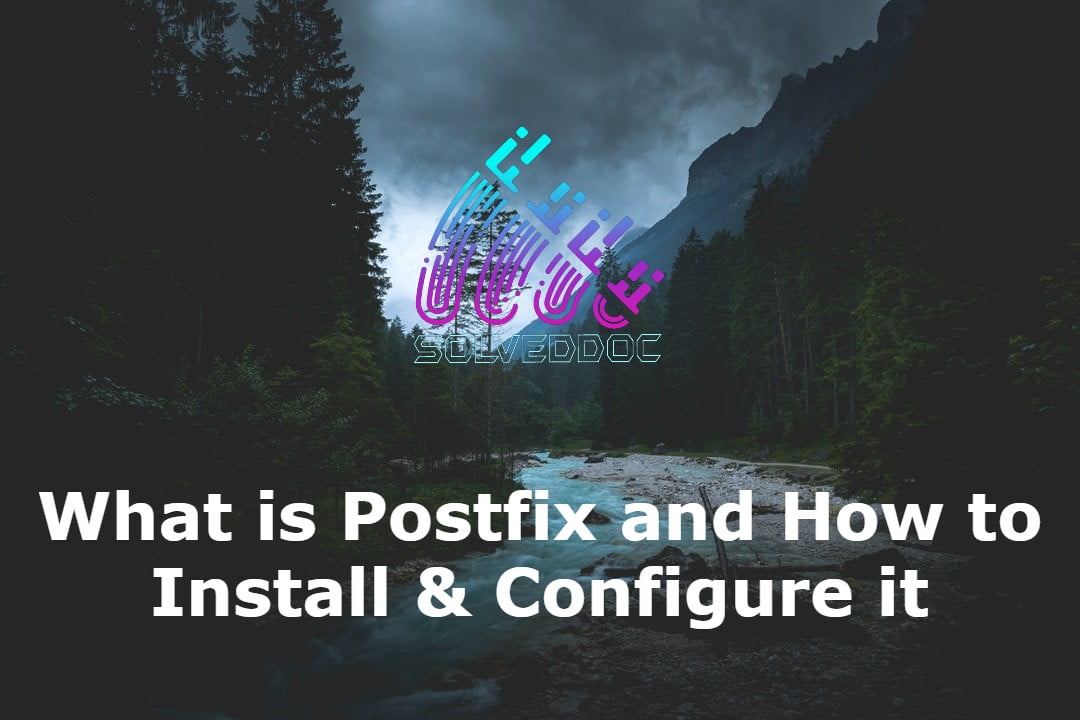How to change Linux Server PHP version?
Some time the CLI or your server PHP version needs to change. Here in this article, we will discuss how to change Linux Server PHP version. Welcome back! Many of you are wondering how to change the PHP CLI version. In this short article, we will be looking at this. First, let’s check the current