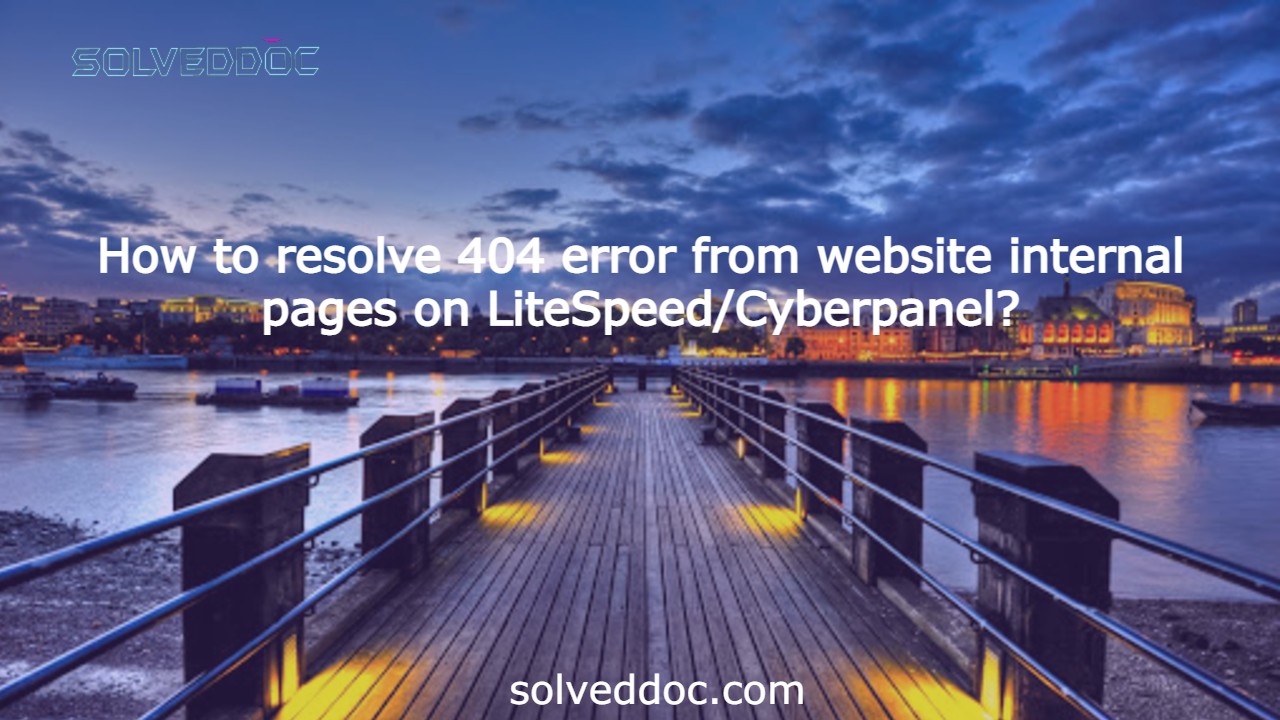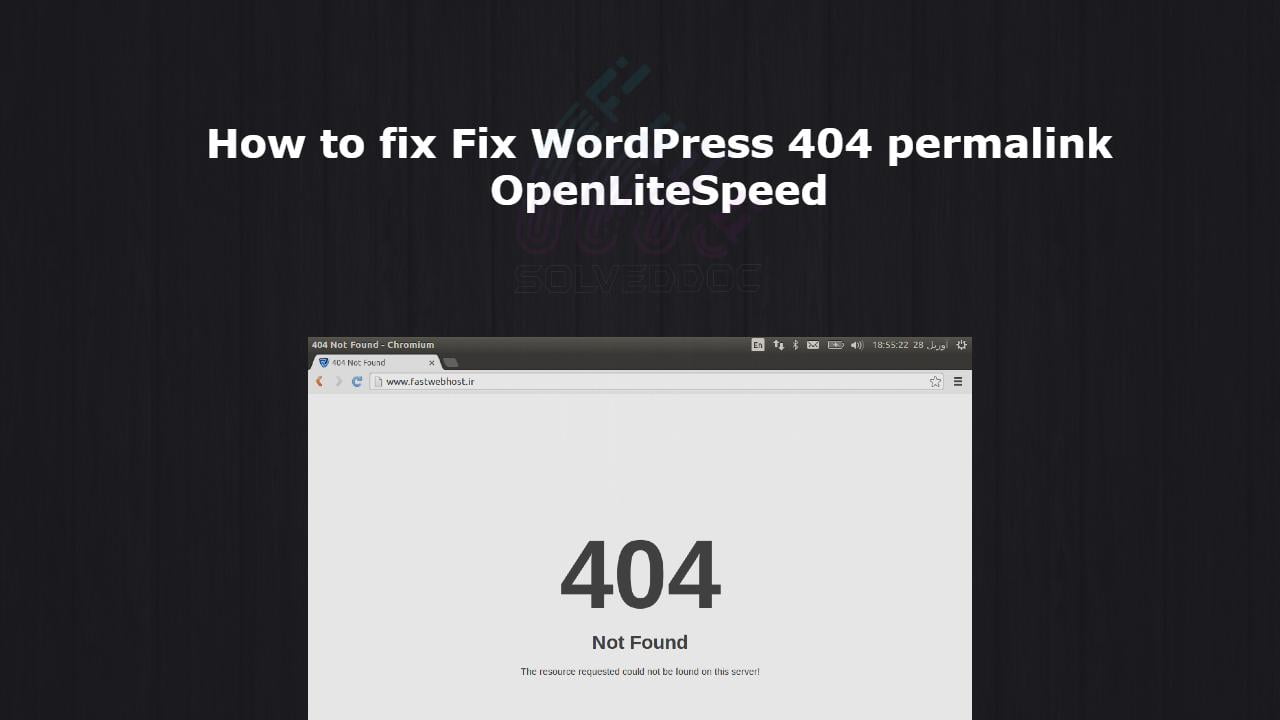Command Line / configuration / CyberPanel / Dashboard / domain / Linux / LiteSpeed / manage / server techniques / Technologies
How to resolve 404 error from website internal pages on LiteSpeed/Cyberpanel?
Some time you face 404 error on all internal pages of your website. This often happened when you move your website from one server to any other or change any internal configurations. Here in this article we will tell you How to resolve 404 error from website internal pages on LiteSpeed Cyberpanel. Without going deep