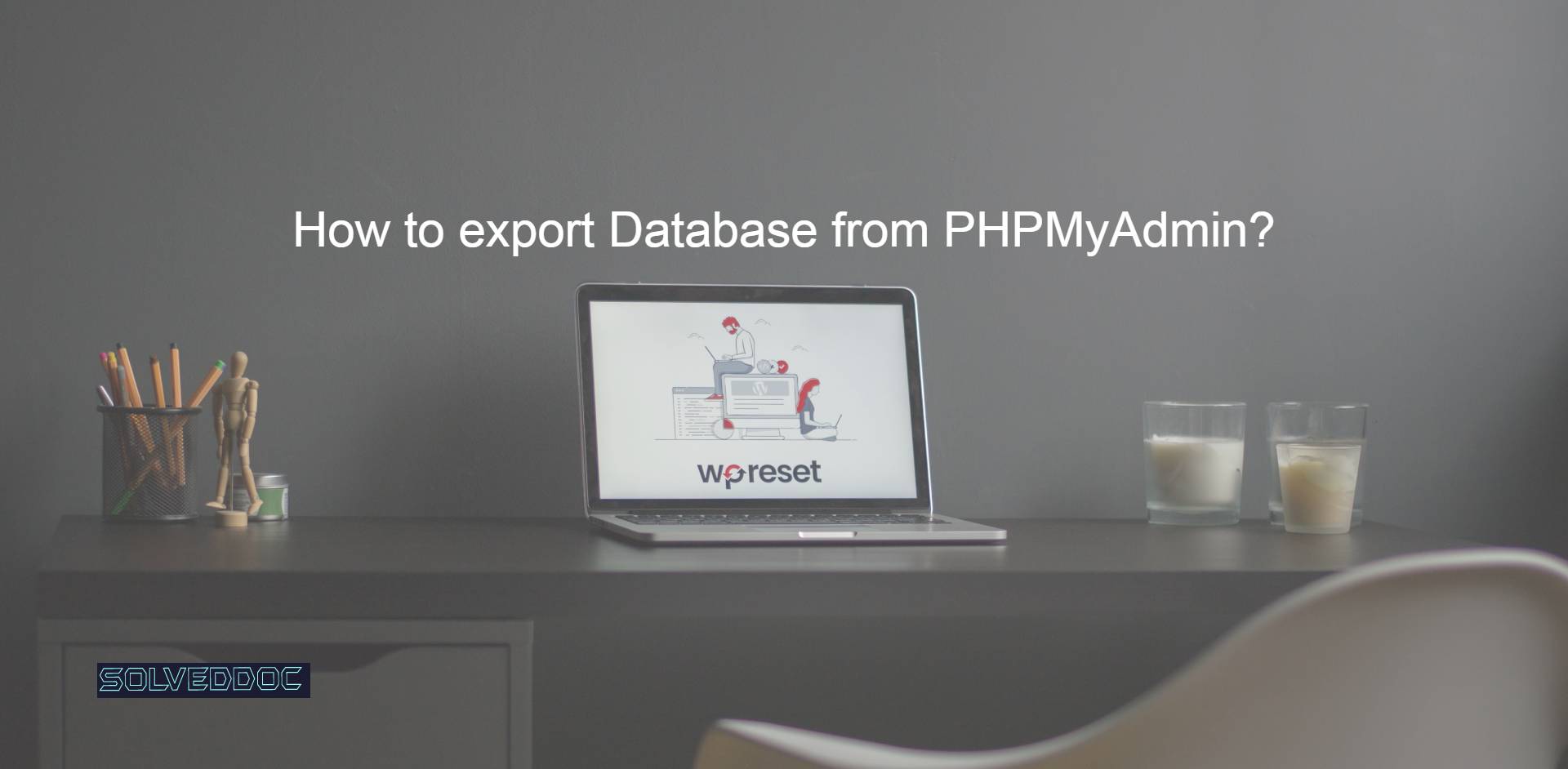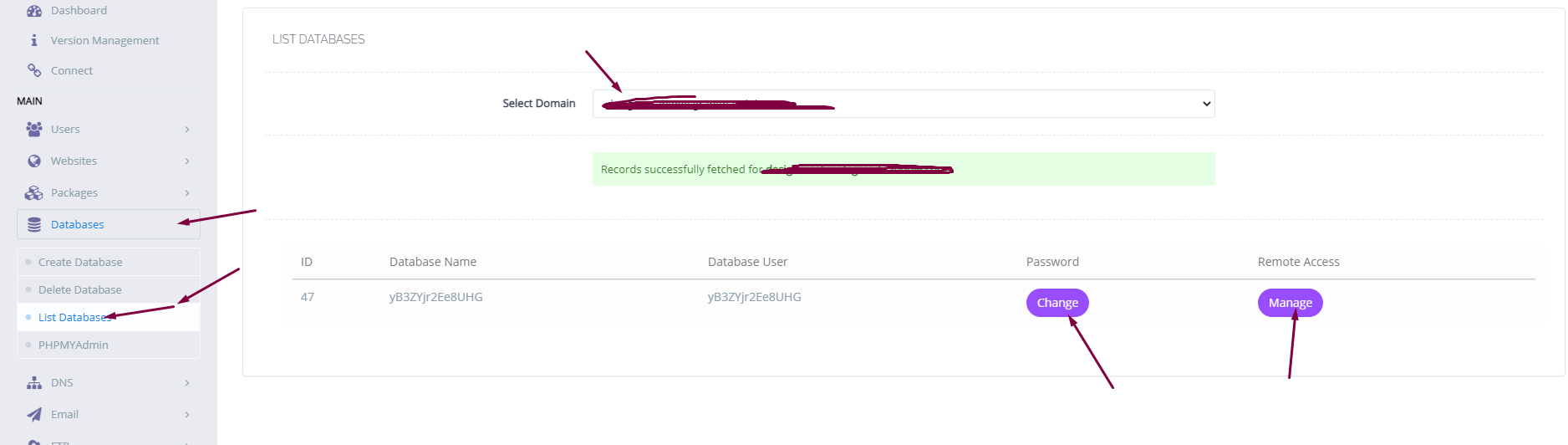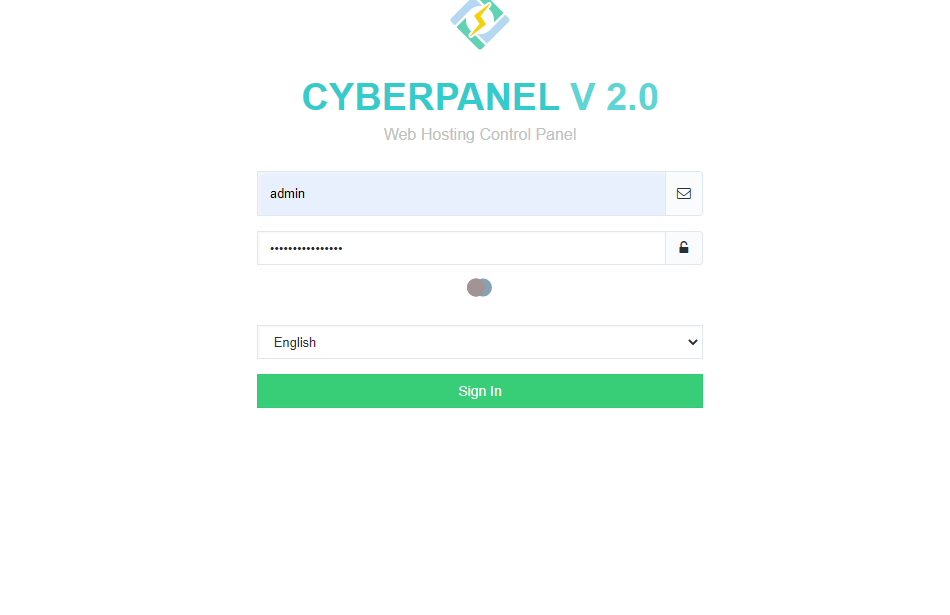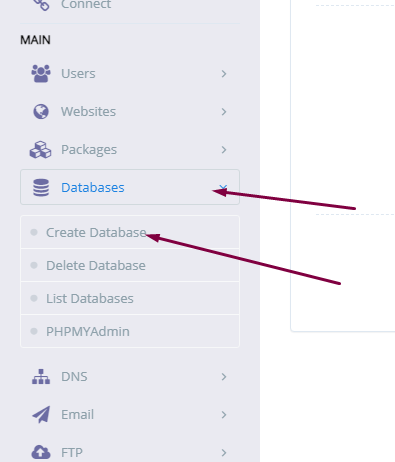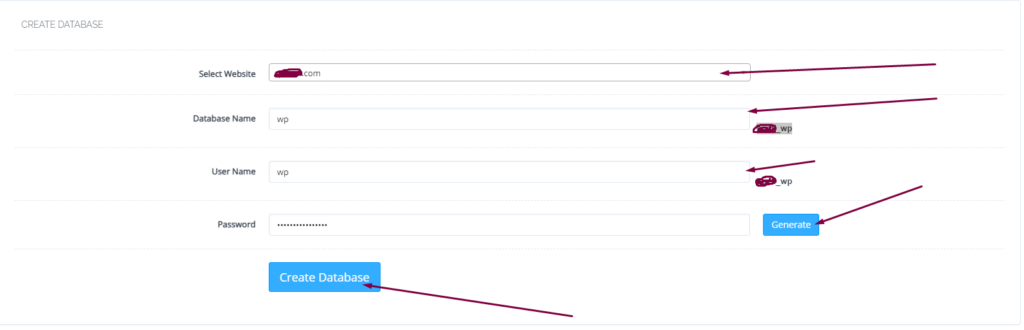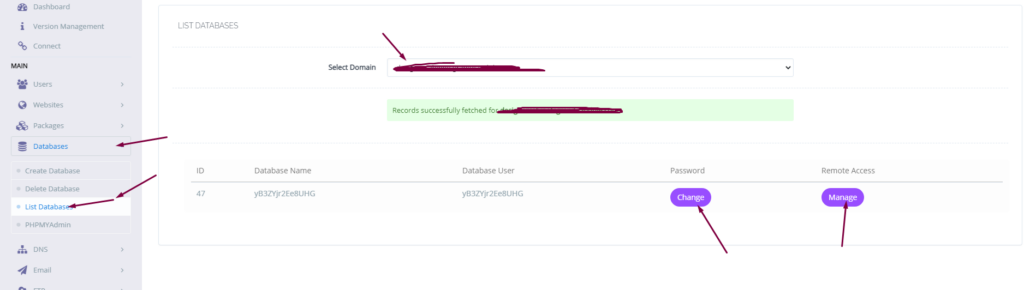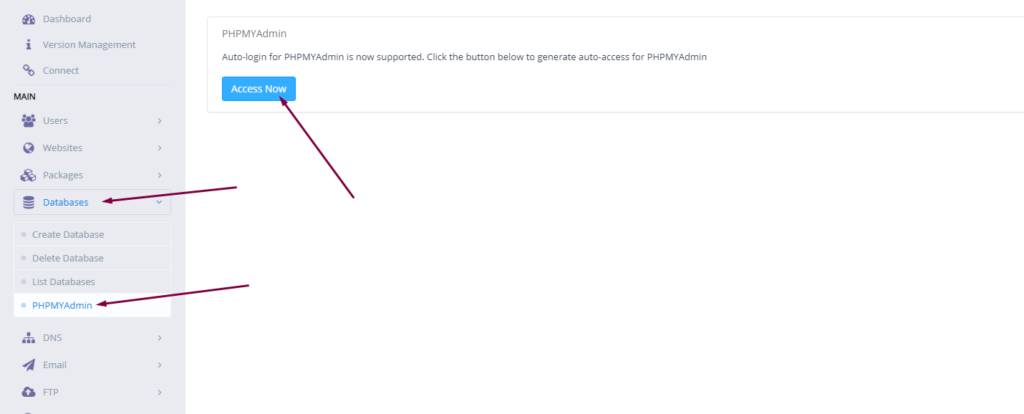While transferring your website from one server to another you may need to export your database in some cases. In this article, I am going to show you how to export Database from PHPMyAdmin.
Exporting a database is just a few-click process. Just login to your PHPMyAdmin dashboard providing username and password. to export Database from PHPMyAdmin
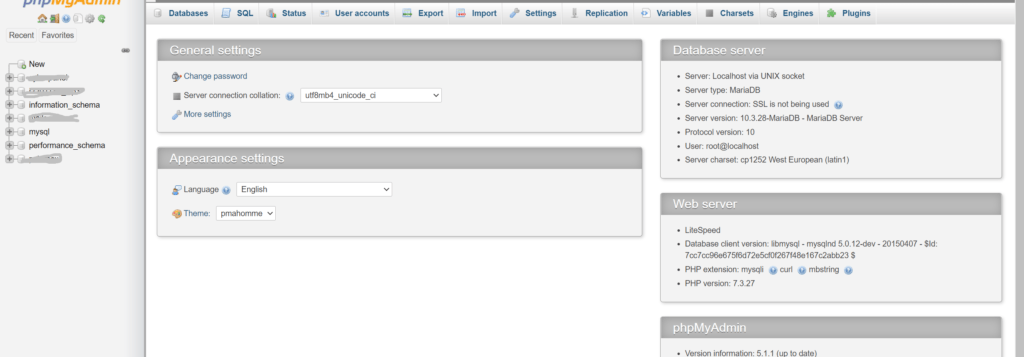
You can see all the database you have created In your database is there.
Select the database you want to export. To select a database click on it. And you can see all the tables of your database on your screen.
Read more: How to create, delete and manage Child Domains in CyberPanel?
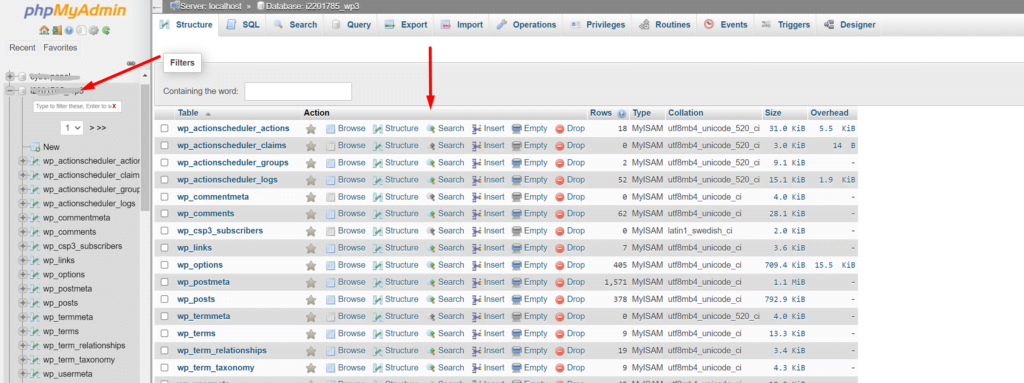
Now from the top bar click on the Export button to start the export database.
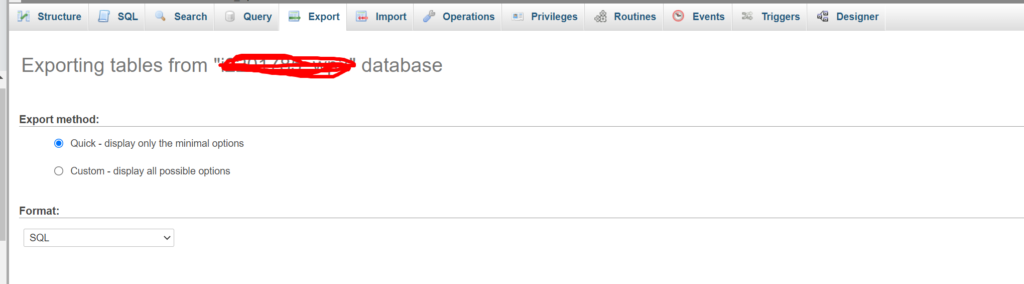
Now you have to select the type of file in which you want to export your database. After selecting file type click on the Go button on the right bottom side.
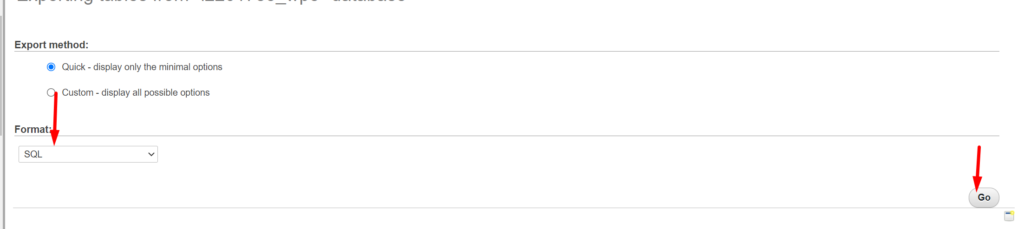
on clicking the Go button process will start and you can see the download progress on your browser.

Once done you can use it for importing anywhere.
Also read: How to resolve PHPMyAdmin blank page error CyberPanel?