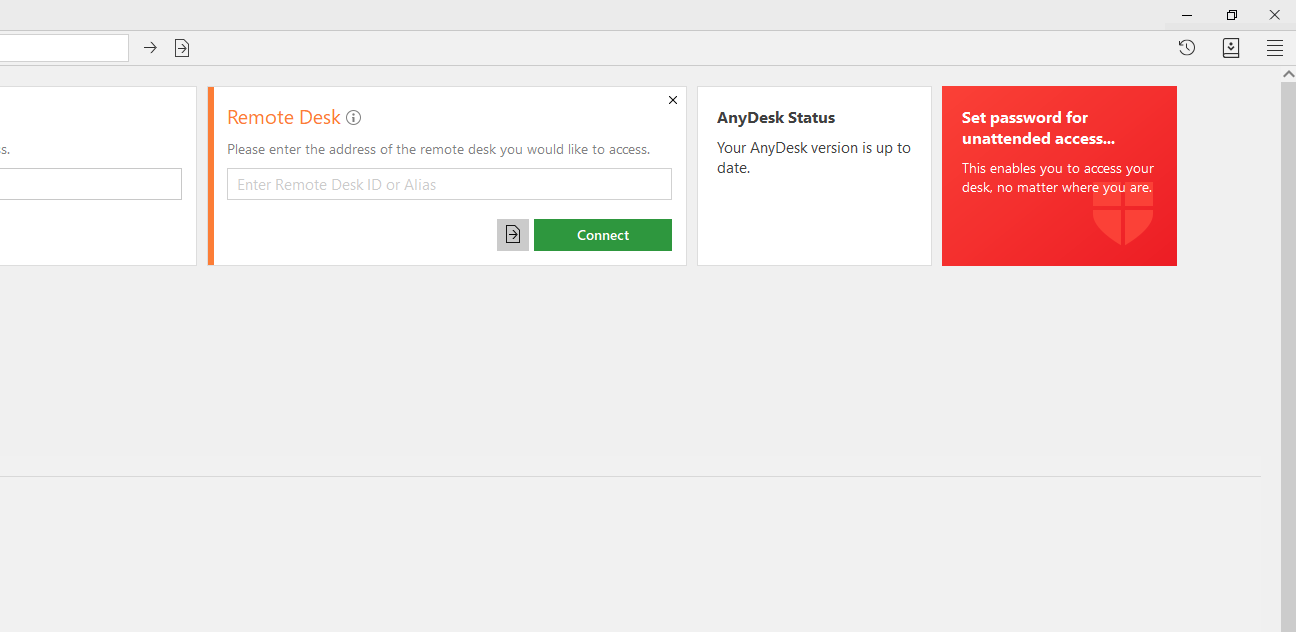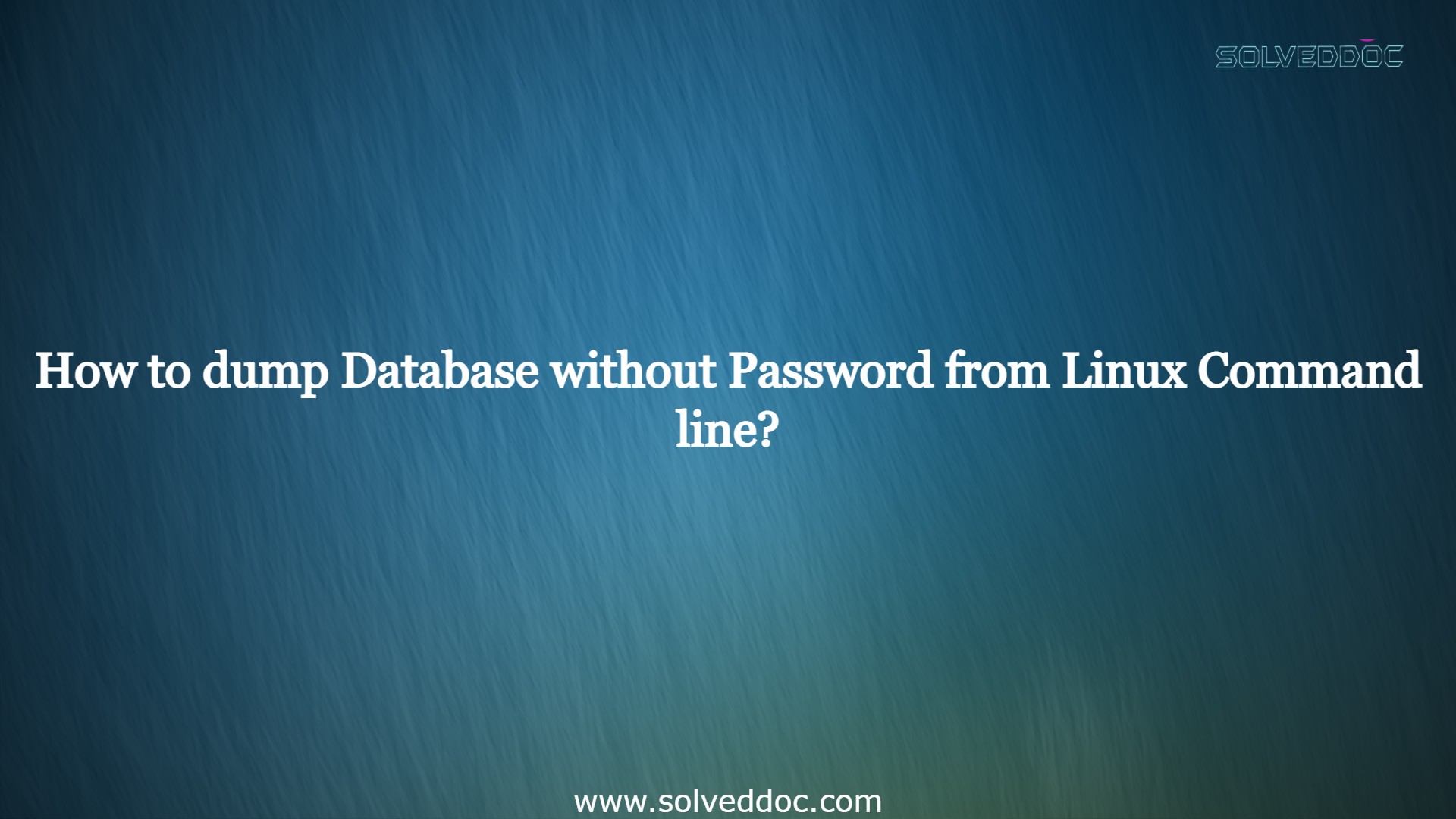How to download Anydesk and how to install Anydesk
Downloading any desk and installing is an easy process. In this article, I will tell you how can we easily download and install Anydesk. so you can easily download any desk by following this article. Any desk means a “Remote desktop application“. we can use any desk for remote control, file transfer, and VPN function.