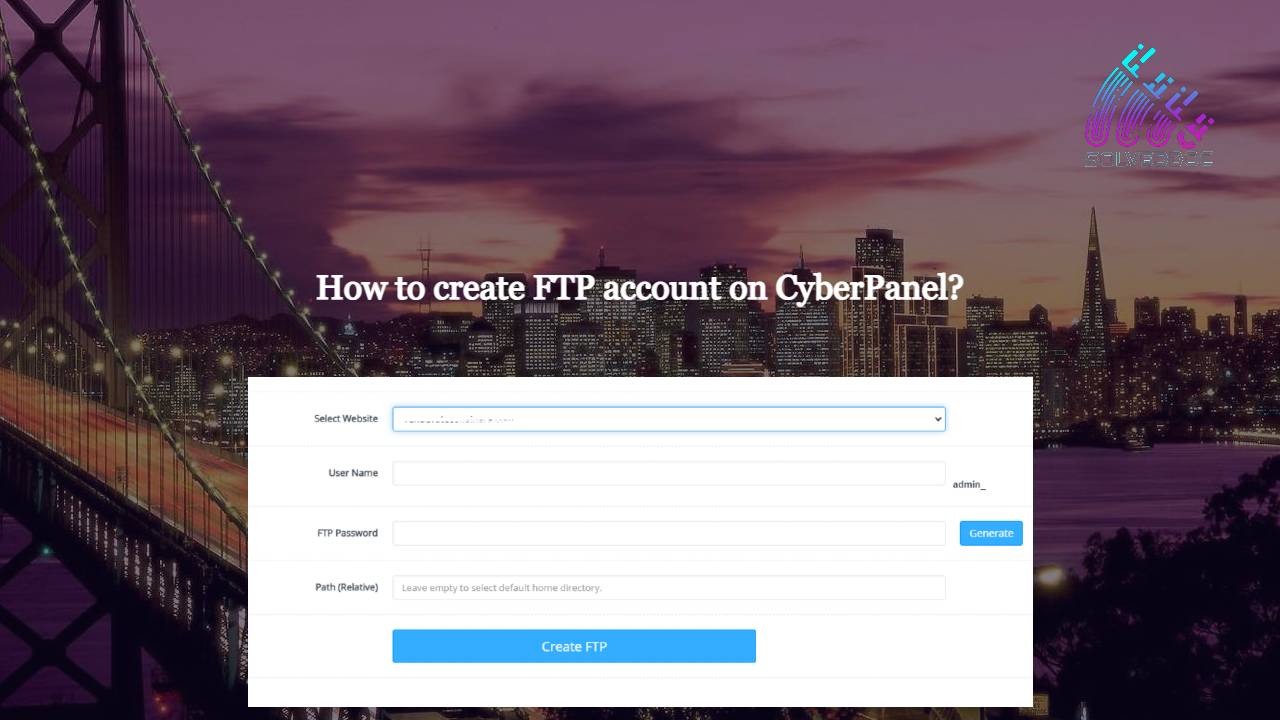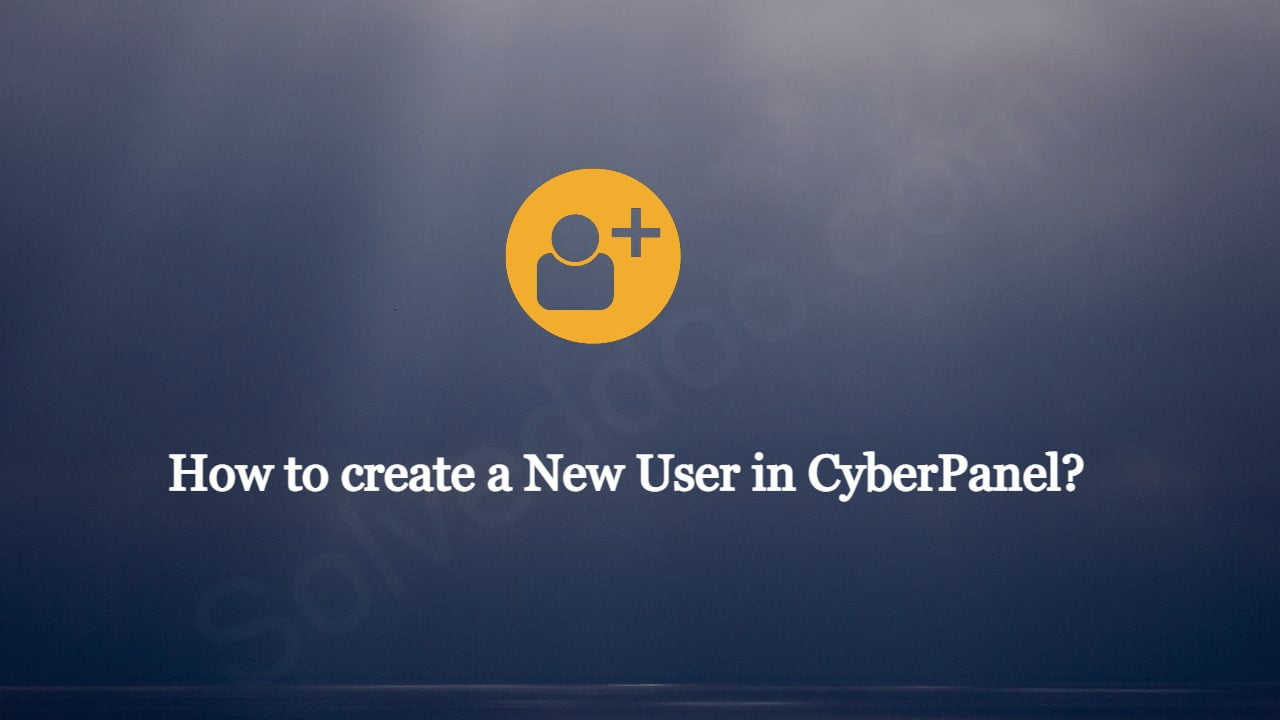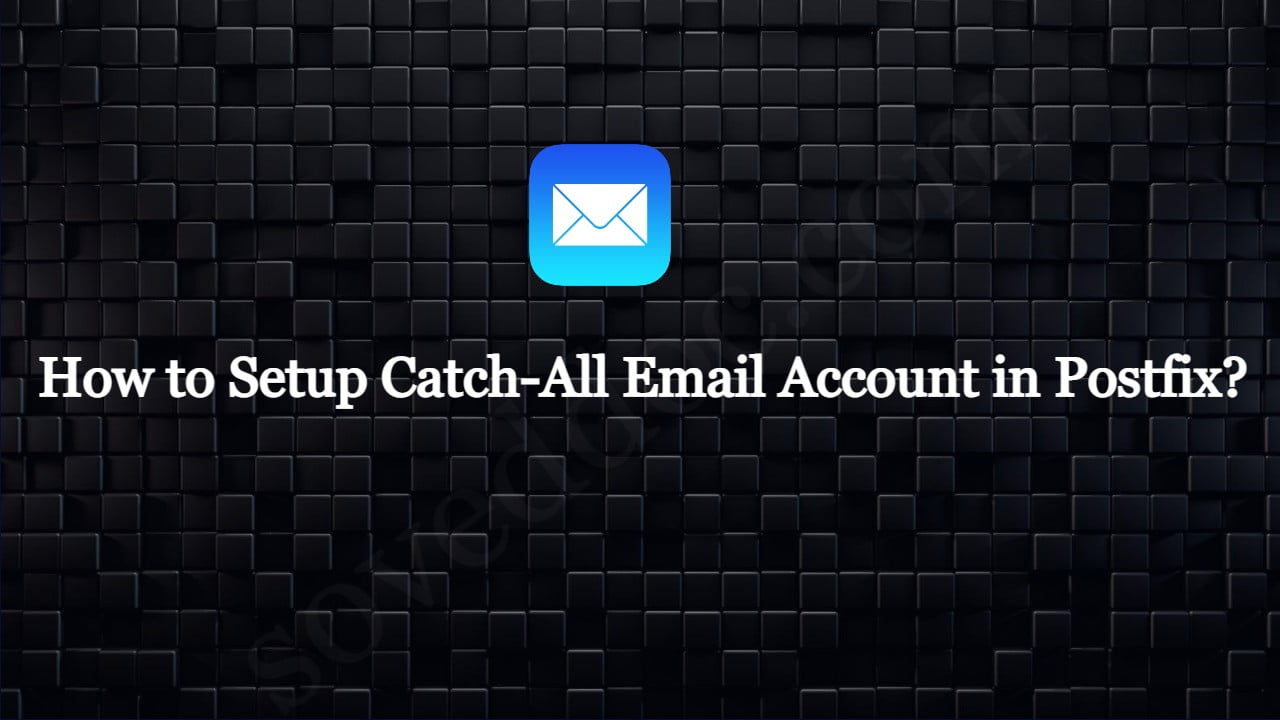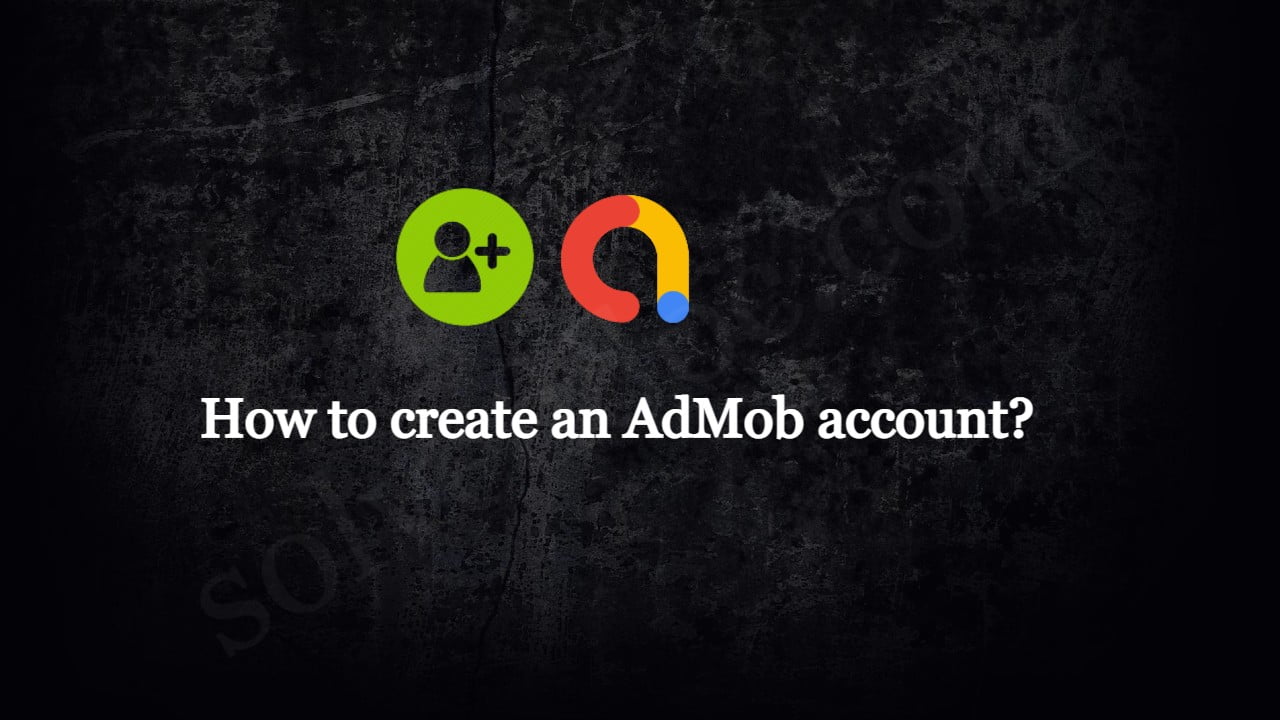How to create FTP account on CyberPanel?
This is a basic tutorial in this i will tell you how to create FTP account on CyberPanel. To create and access FTP account using CyberPanel is very easy you just need to follow the few steps. Access CyberPanel Create FTP account Access FTP account Access CyberPanel: To access Cyberpanel go to the : https://<your