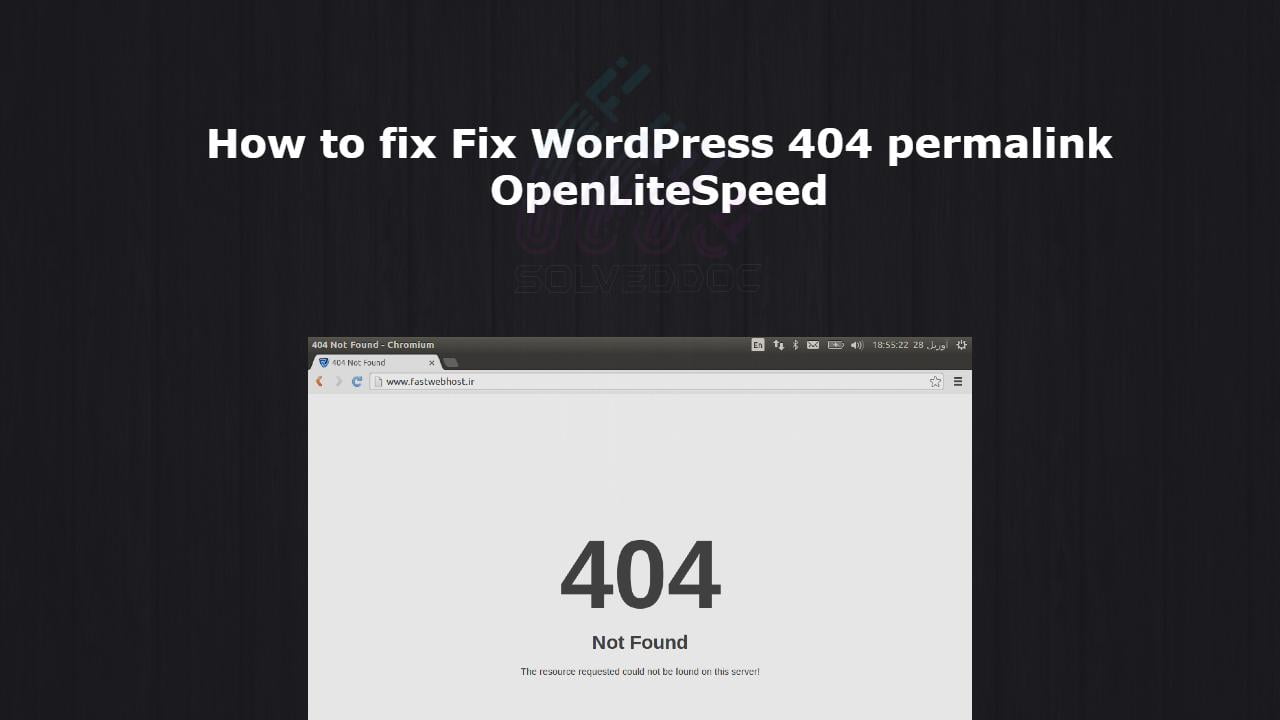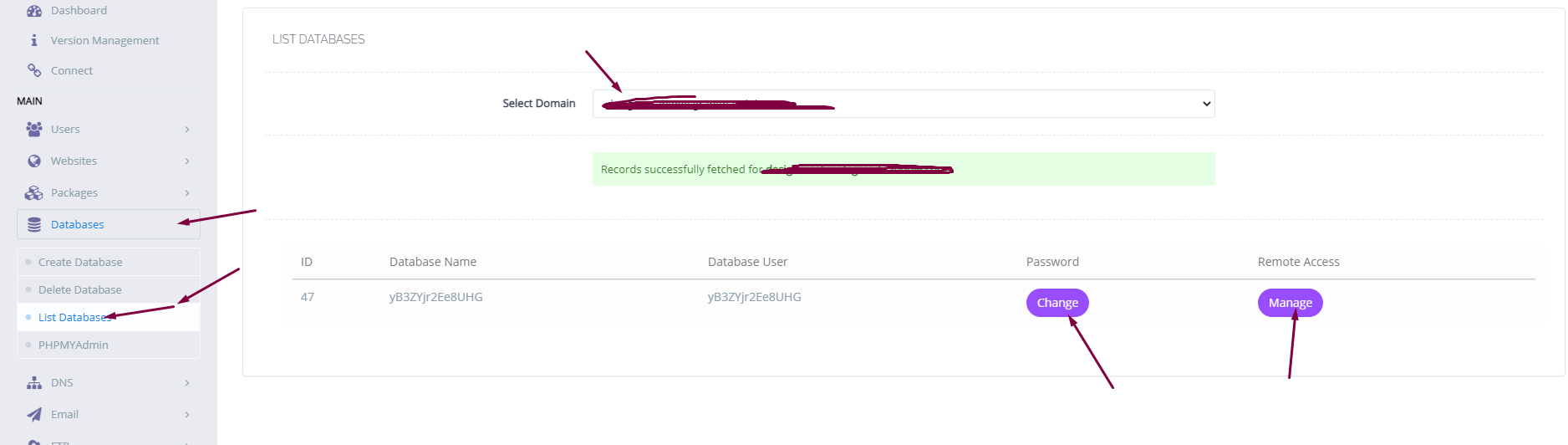Command Line / configuration / CyberPanel / Developer / Installation / LiteSpeed / manage / Security / server techniques / Technologies / upgrade / Website migration / WordPress / WordPress Techniques
How to fix Fix WordPress 404 permalink OpenLiteSpeed- 404 error on OpenLiteSpeed
How to fix Fix WordPress 404 permalink OpenLiteSpeed- 404 error on OpenLiteSpeed