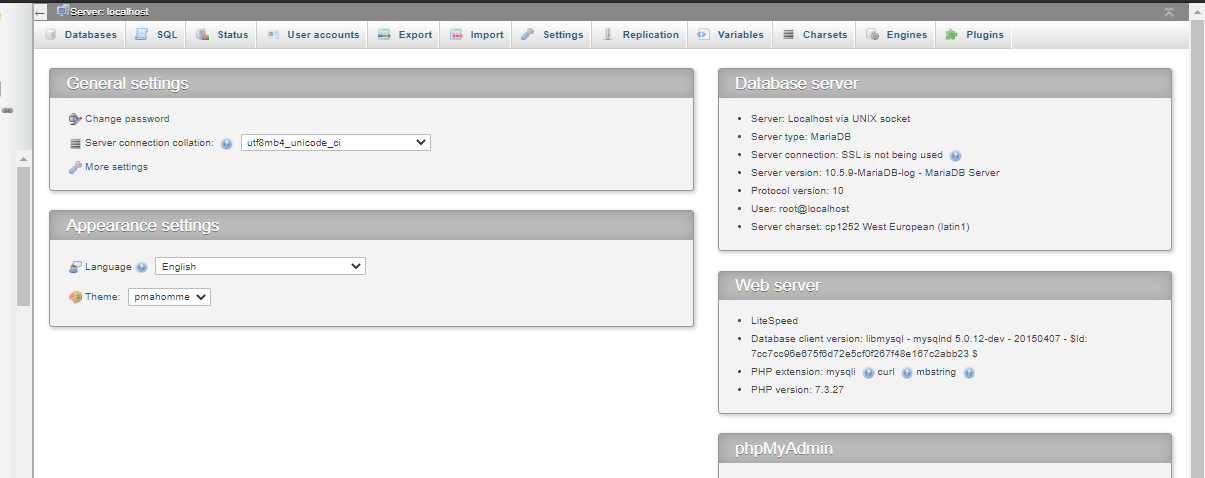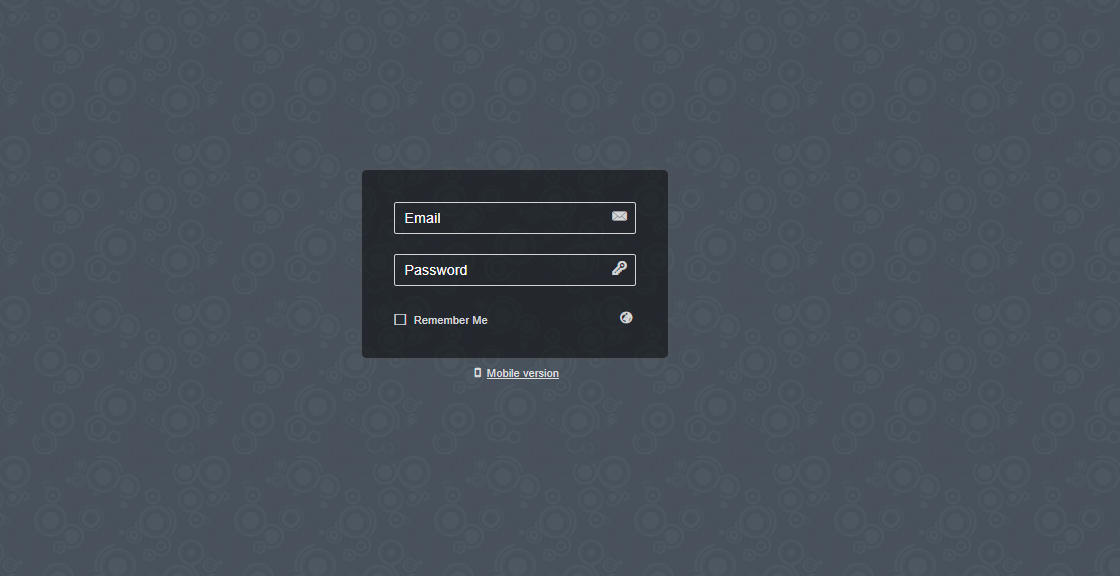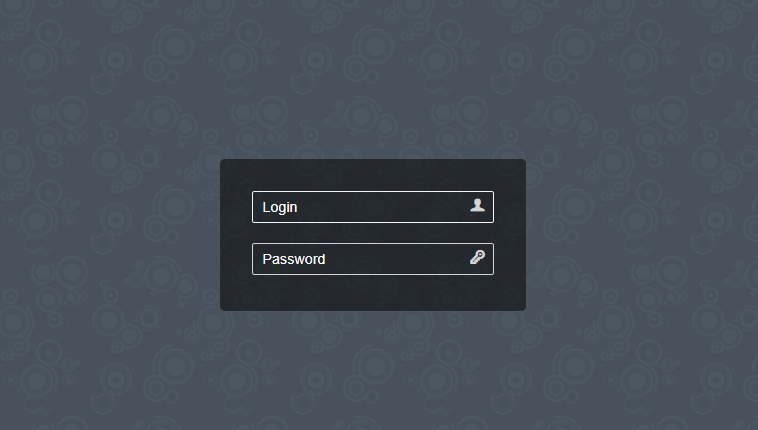How to resolve PHPMyAdmin blank page error CyberPanel?
Sometime after update you faced PHPMyAdmin blank page error CyberPanel. In this article i will tell you the shortest way to resolve PHPMyAdmin blank page error CyberPanel. You have to do few steps to resolve this issue. You have to load your default PhpMyadmin script and replaced it with the present script. 1.Login to SSH.