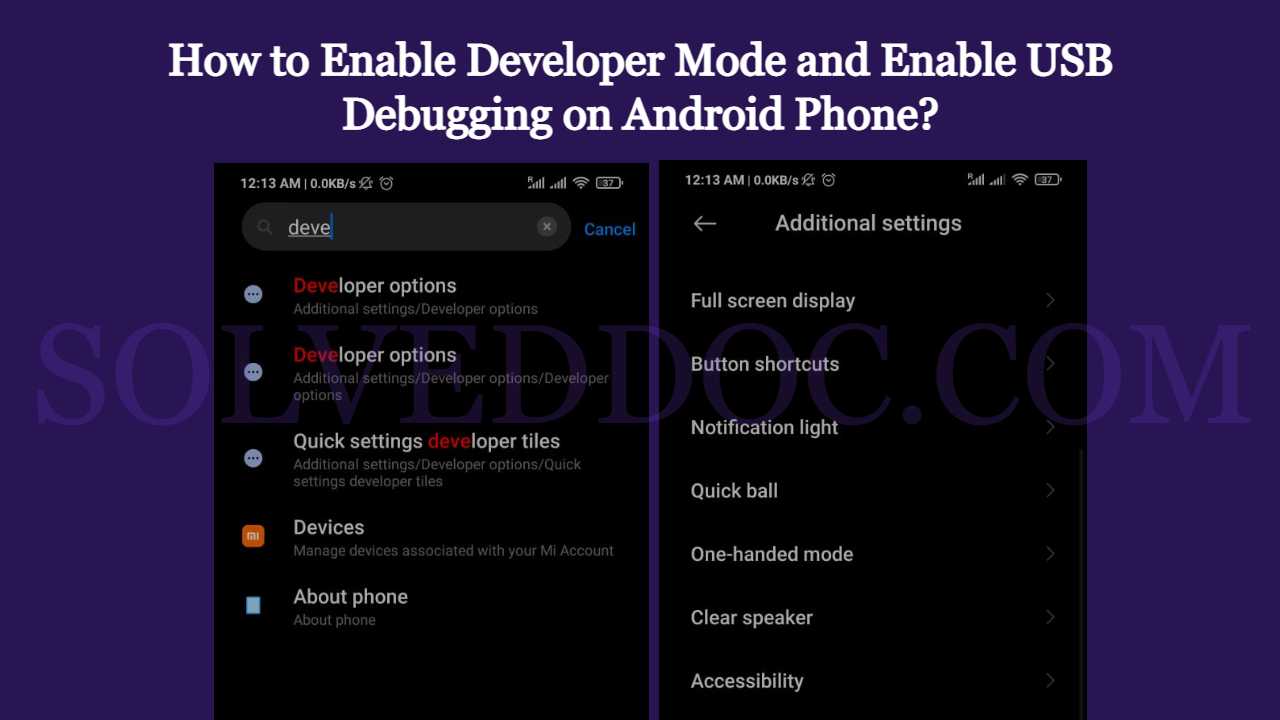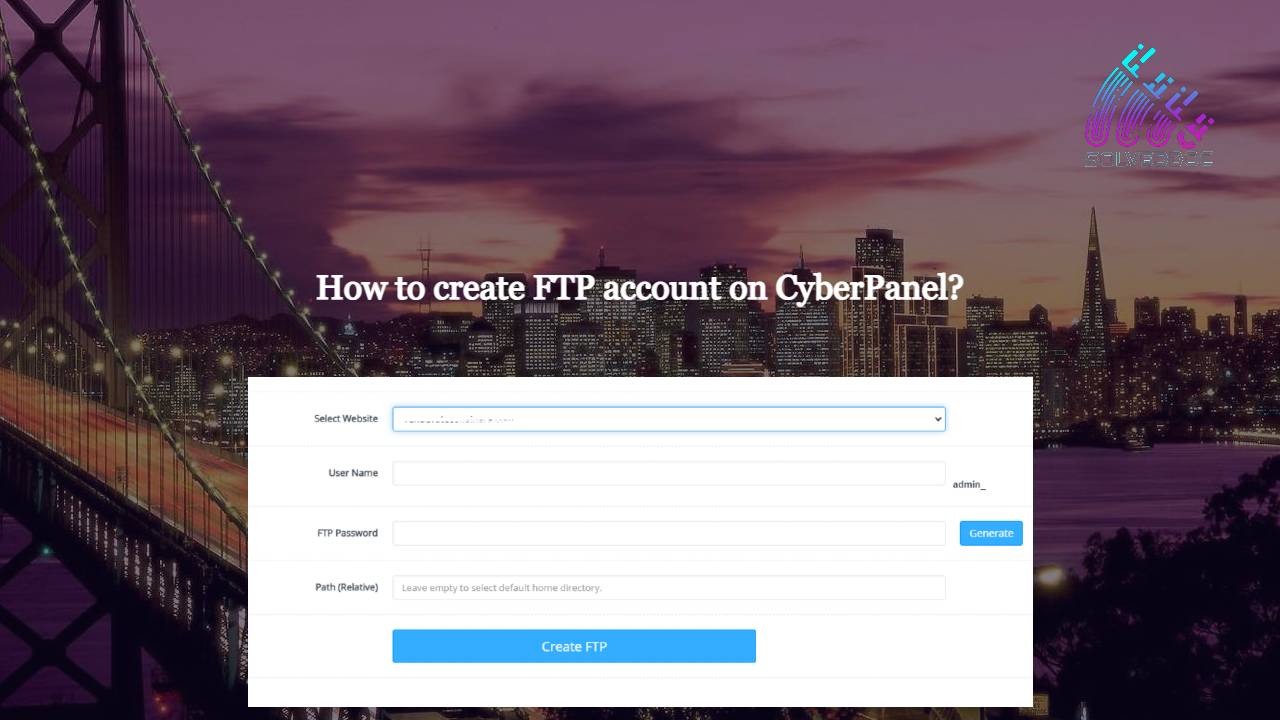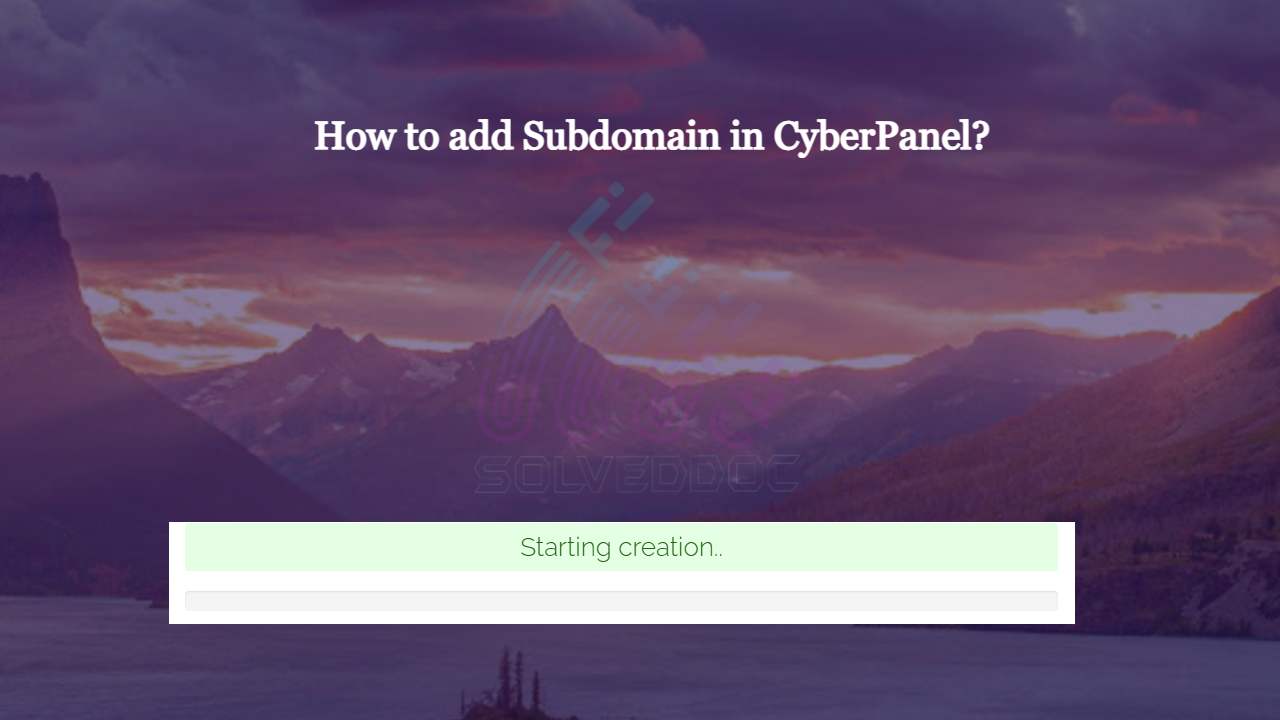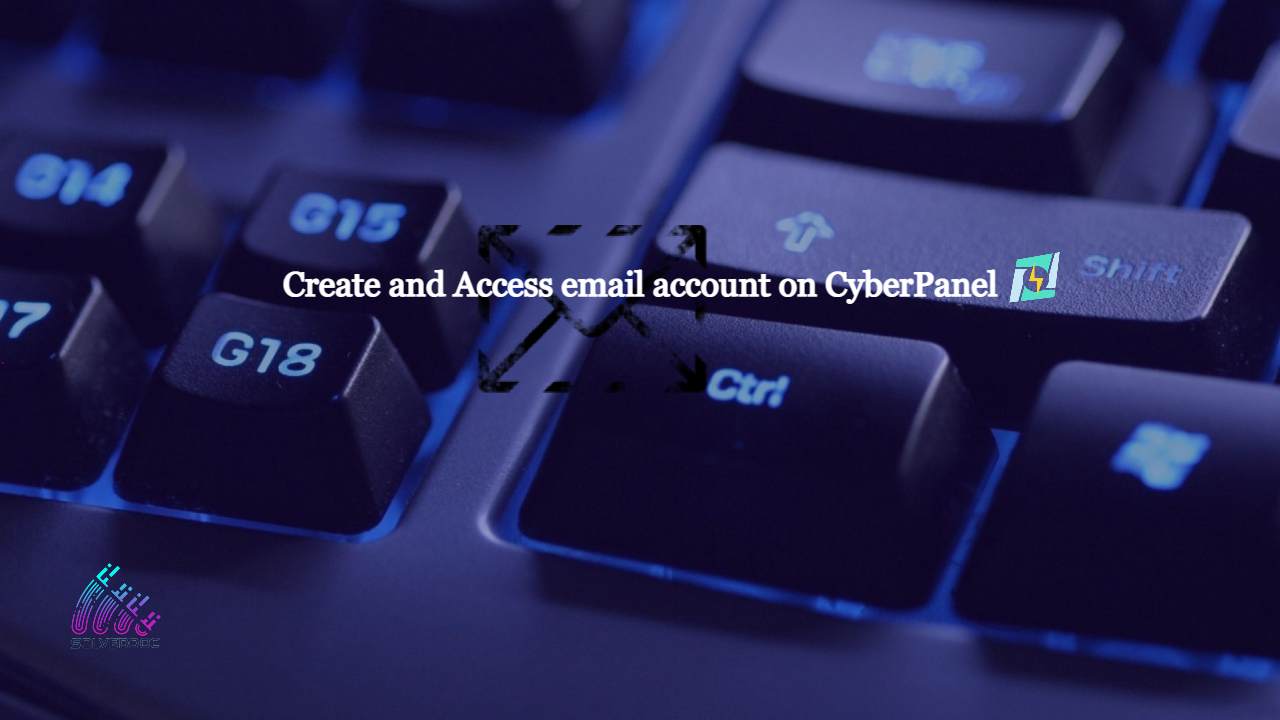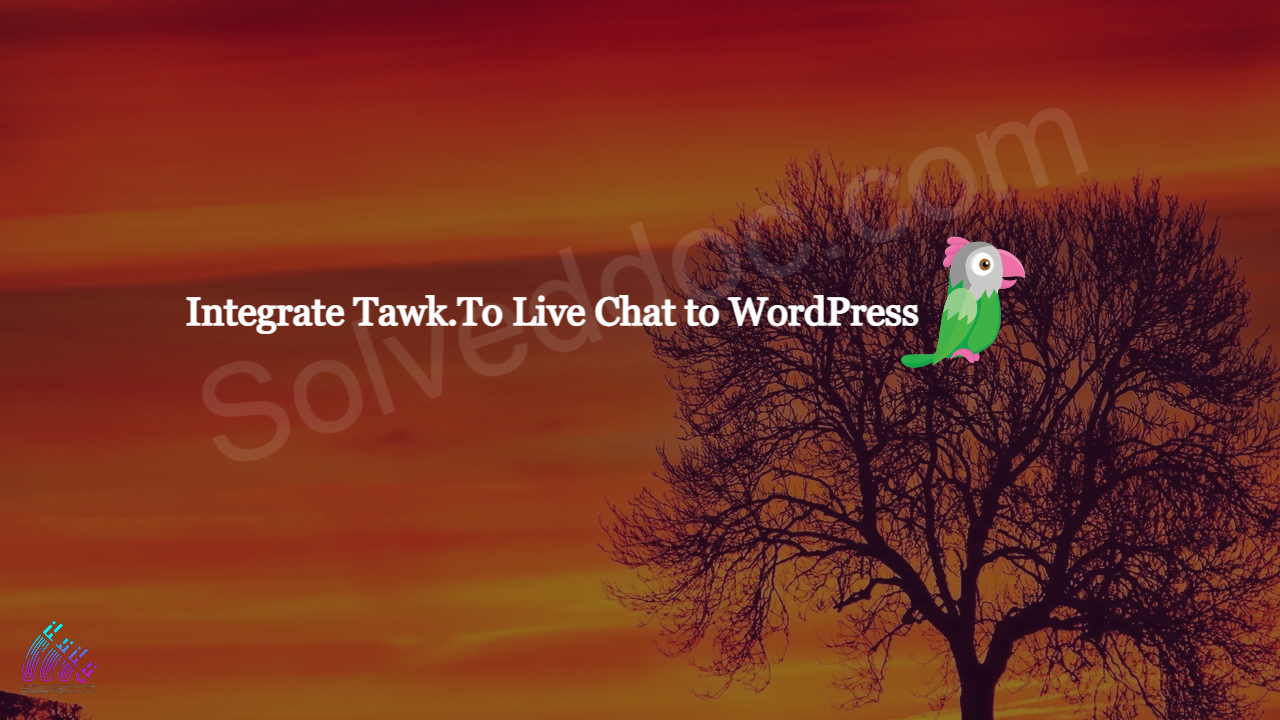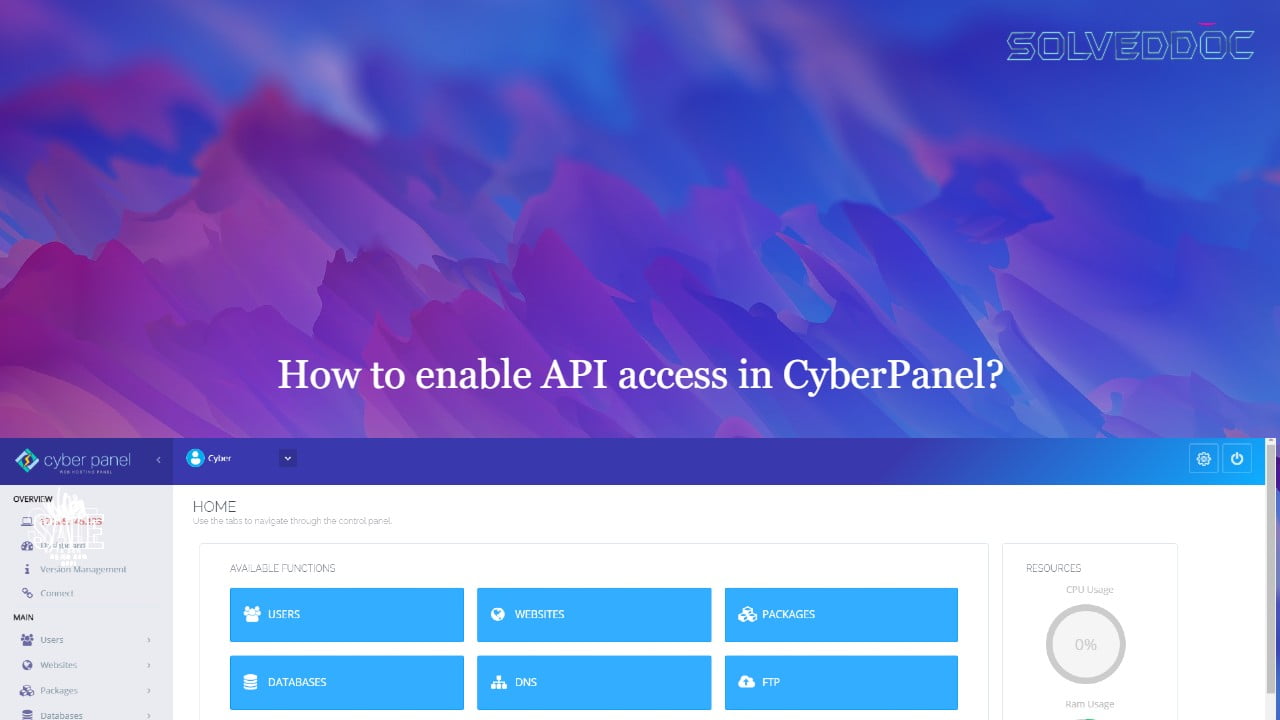How to Enable Developer Mode and Enable USB Debugging on Android Phone?
As a normal Android user you do not need the to enable developer mode and enable USB debugging on you device. But If you are an android developer and want to run the Andriod app directly on your phone you need to enable developer mode and enable USB debugging on your device. To turn on